How to Troubleshoot Error 1067 SQL Server?
Troubleshoot error 1067 SQL Server step-by-step. Fix error 1067 in SQL Server using manual and professional tools.
Share this Post to earn Money ( Upto ₹100 per 1000 Views )
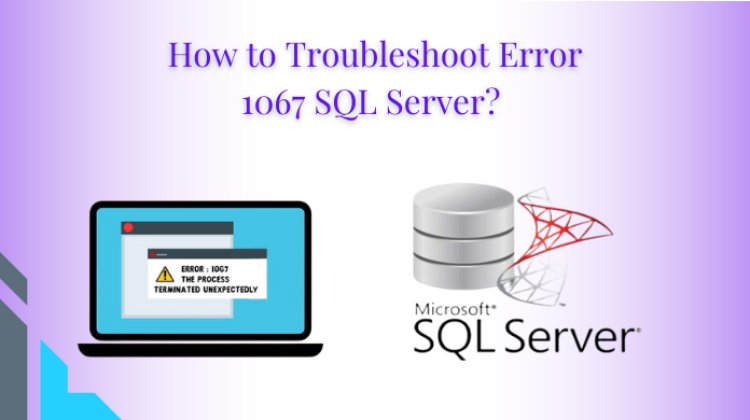
In this technical post, we will discuss some best methods to resolve error 1067 SQL Server. We will discuss both manual and smart methods to effectively address the error. Additionally, we will discuss some common reasons behind error 1067 in SQL Server.
The message for the error code 1067 on the user's computer screen views like this
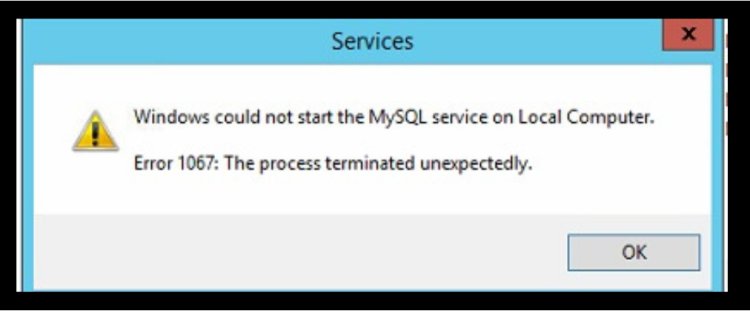
All Error Messages Related to Error CCode 1067 in SQL Server Database
Error code 1067 can make an appearance with different messages such as mentioned below.
- Was not able to start the program services on the local system.
- SQL Server (MSSQLSERVER) Services terminated with error code 1067 that is specific to the service.
- The SQL Server (MSSQLSERVER) services terminated with the following error-specific message in the service: The process terminated unexpectedly.
Possible Reasons For Error 1067 SQL Server
There are several reasons for the occurrence of error code 1067 in SQL Server. Let's see some of them.
- Data Storage Issue: Sometimes, the software uses more storage space than the allocated ones due to which the chances of error number 1067 is high in SQL Server.
- Incorrect SQL Configuration: Due to the incorrect configuration of the SQL application, Windows OS was not able to start the SQL Server Service on the local Computer.
- Removal of SQL Files: Removal of the important database files or components of the application may cause error code 1067 in SQL Server.
- License Problem: Sometimes, the user does not renew or update their wrong license information which may also lead to error number 1067 in the SQL Server database.
- Corruption in SQL Files: The error code 1067 in SQL Server can also occur due to corruption and damage to SQL Server database files.
- Data Resources: Sometimes, insufficient data resources during the execution time can also lead to error code 1067 in the SQL Server database.
Resolve 1067 SQL Server Using Manual Method
In this section, we will discuss the different manual solutions such as Reinstall the Services, Delete Log Files, and Fix Permission Issues in a detailed manner to fix error code 1067.
Method 1 Reinstall the SQL Services
Sometimes, reinstalling the SQL Services often resolves the error code 1067 in the SQL Server.
- Start by pressing the Win + R keys to open and run the dialog box now type regedit, and hit the enter button.
- Navigate to the key option in the left panel of the Window.
- HKEY_LOCAL_MACHINE\SYSTEM\CurrentControlSet\Services
- Search the service keys that are having the problems and delete files by right-clicking on them.
- Finally, restart your SQL system and start once again the SQL Server database to fix error 1067.
Method 2 Delete Log Files
Users can resolve error code 1067 in SQL Server by deleting some SQL Log files from the install directory. Follow the mentioned below steps to fix the error.
- First, click on the start menu of the user system, and then open Control Open.
- Now, click on the Administrative Tools option.
- Select the Service Shortcut.
- Now, the user will see the services list and search for MYSQL Service, then right-click on the button to open Properties.
- Press the Stop button and then the OK button.
- Navigate, to the SQL Server installation folder, C: drive>>Program files(x86), and open the Data folder.
- Start deleting ib-logfile() and ib-logfile1 from the data folder.
- Finally, restart the Service window. Now go to SQL Service from the Properties option.
Method 3 Troubleshoot Permission Issues in SQL Server
If permission issues are mainly responsible for Error 1067 SQL Server, then trying to access service control from a personal user profile may resolve the error.
- Press the Window Key + R keys to open the run box.
- Now, start typing “services. msc” in the box.
- Next, click on the OK button to open the Service tool window.
- Select the Services option.
- Now, opt for Sevices which may be responsible for the error code 1067.
- Select the Properties option from the menu.
- Now, try to stop the running service by clicking on the corresponding button.
- If the service is not running, then select the Log On option and choose Browse options.
- Type your account name in the “Enter the object name to select” box, and click on the Check Names.
- Lastly, click on the OK button, and later ADD the password if asked and the error will be fixed.
Limitation of Manual Method
- Sometimes, the manual method does not provide a preferred result and takes a lot of time to process it.
- In the manual method, there is always a chance of loss of information and damage to a file which can lead to corruption.
- Technical proficiency in SQL commands is needed in the entire procedure to get the desired results.
Resolve Error 1067 SQL Server: Smart Solution
The main concern of SQL Server error code 1067 is database corruption and damage to the SQL data files. Multiple tools are present in the market but few of them work perfectly without any issue. But to handle all the files without losing data we would recommend the user to use the SysTools SQL Database Recovery Tool.
This tool allows users to repair and recover the damaged and corrupt MDF/NDF files with ease. It provides an option to preview SQL Server objects such as tables, stored procedures, triggers, rules, functions, views, etc. This application is compatible with all SQL Server versions such as 2022, 2019, 2017, 2016, 2014, 2012, 2008 R2, 2008, 2005, and 2000. Exports SQL Server data into existing and new SQL Server databases efficiently. Best utility software to recover SQL data from ransomware and SQL injection-affected MDF files. Display recovered deleted records and tables in red color.
Follow these easy steps to fix error code 1067
- Start with downloading and running the software file on your computer.
- Now, add the MDF file by clicking on it using the software.
- Select the Scan mode such as Quick Scan and Advanced Scan.
- All the database Objects and deleted table records can also be viewed here.
- Choose the Export Option like CSV File Format, SQL Server Compatible SQL Script, and SQL Server Database.
- Lastly, click to start the export process and export all the repair database files.
Wrapping Up
In this technical post, we have mentioned some efficient methods to fix error 1067 SQL Server. From the start, we discuss the main reasons behind the error 1067, furthermore, we discuss some manual methods such as deleting log files, reinstalling the services, and fixing permission issues. Still, if users are new to the SQL Server and not very familiar with the manual method, then we suggest user to opt for the smart method to resolve error code 1067 quickly and reliably.






