How to Fix White Spots on a Phone Screen
This guide explains the causes, diagnosis, and solutions for white spots, including those on iPhone and other mobile screens.
Share this Post to earn Money ( Upto ₹100 per 1000 Views )
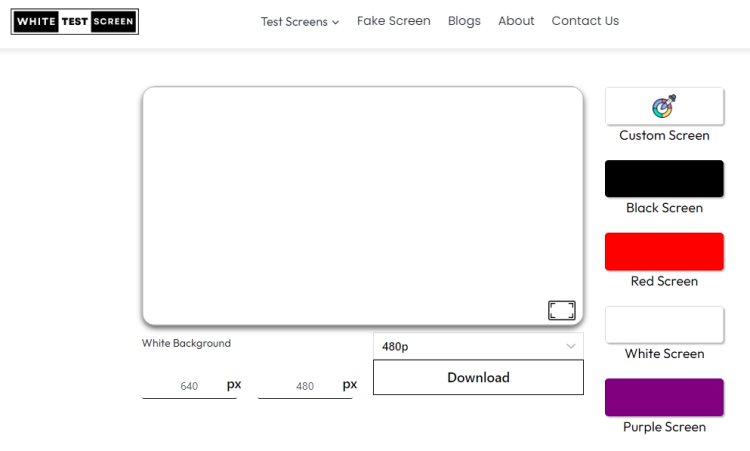
White spots on phone screens can be annoying and distracting, but they are fixable with the right approach. This guide explains the causes, diagnosis, and solutions for white spots, including those on iPhone and other mobile screens.
By following these steps, you can address and prevent these issues, keeping your screen clear and functional.
Causes of White Spots on Phone Screens
White spots on phone screens, also known as white dots, can stem from various factors. Understanding these causes is essential for effectively diagnosing and fixing the problem.
Pressure Damage
One of the most common reasons for white spots on phone screens is pressure damage. This occurs when excessive force is applied to the screen, which can damage the liquid crystals in the LCD. This damage may happen from actions such as sitting on the phone, dropping it, or pressing too hard while cleaning. The compromised liquid crystals fail to display colors properly, resulting in bright white spots.
- Excessive Pressure: Situations like sitting on your phone, pressing the screen too hard, or dropping it can compress and harm the liquid crystals, leading to bright spots on the display.
- Identifying Pressure Damage: Look for areas on the screen that are brighter than others, especially when showing a uniform color. Severe pressure damage can make these spots permanent.
Dead or Stuck Pixels
Pixels are the small dots that form your phone's display. Each pixel consists of three subpixels: red, green, and blue. When these pixels don't change color as they should, they can manifest as white spots on the screen.
- Dead Pixels: These pixels don't light up at all, appearing as black or white spots, regardless of what's on the screen.
- Stuck Pixels: These are pixels stuck on one color and do not change. They are more common than dead pixels and can sometimes be fixed using apps designed to stimulate pixels.
- Identifying Pixel Issues: These spots are usually small and noticeable against darker backgrounds. Running a screen test app can help identify and sometimes fix these problematic pixels.
Water Damage
Water or moisture can severely damage a phone’s internal components, including the screen. When water infiltrates the phone, it can cause discoloration and white spots.
- Moisture Exposure: Phones exposed to moisture from rain, spills, or humid environments are at risk. Even a small amount of water can seep into the internal parts and cause damage.
- Identifying Water Damage: White spots from water damage often appear alongside other symptoms, such as unresponsive buttons or erratic screen behavior. Look for signs of moisture under the screen, such as fogging or visible water droplets.
Manufacturing Defects
Some phones come with inherent flaws from the manufacturing process that can develop into white spots on the screen over time.
- Defective Screens: Sometimes, the screen itself is faulty. Manufacturing defects can create areas where the liquid crystals don’t function properly, resulting in white spots.
- Identifying Manufacturing Defects: If white spots appear soon after purchasing the phone without any external damage, it might be a manufacturing defect. It's best to contact the manufacturer for a warranty repair or replacement.
Aging Hardware
As phones get older, their internal components can deteriorate, leading to issues like white spots on the screen. Over time, the backlight and liquid crystals in the display can degrade, causing bright spots.
- Wear and Tear: Years of regular use can cause the phone’s display components to wear out, resulting in white spots. This is common in older devices.
- Signs of Aging Hardware: The gradual appearance of white spots, often accompanied by other problems like reduced battery life or slower performance, indicates that the hardware is aging.
Diagnosing the Problem
Identifying the cause of white spots on your phone screen is the first step in fixing them. Here are some diagnostic checks to help pinpoint the issue:
Visual Inspection
Begin with a close visual inspection of your phone screen to check for any visible damage, such as cracks, scratches, or pressure marks.
- Check for Cracks or Scratches: Even small hairline cracks can create pressure points that lead to white spots. Look for any visible damage on the screen.
- Look for Pressure Marks: Pressure marks might not be as apparent as cracks but can still cause white spots. These usually show up as faint indentations or bright spots when the screen is off.
Screen Test Apps
Screen test apps can help identify dead or stuck pixels by cycling through different colors and patterns.
- Using Screen Test Apps: Download a screen test app like JScreenFix or Dead Pixel Fixer. These apps display solid colors and patterns to help spot display issues.
- Identifying Problematic Pixels: As the app cycles through colors, look for pixels that don’t change or appear as white spots. These are likely dead or stuck pixels that may need further action.
Introducing White Test Screen
White Test Screen is a free web-based tool designed for testing screens on various devices, including mobile phones, laptops, desktops, iPads, and iPhones. Our pure white screen allows for thorough checks for dead spots, screen errors, and related issues. Whether you're a professional or just curious, you can enjoy a clean and customizable experience with features like adjustable pixel settings and the option to download the white screen as wallpaper.
Additional Tools on White Test Screen
- Black Screen: Ideal for testing pixel response and detecting light leaks.
- Red Screen: Useful for identifying issues with red subpixels.
- Green Screen: Helps test green subpixel performance.
- Blue Screen: Perfect for checking blue subpixels on your display.
- Orange Screen: Useful for specific scenarios involving mixed colors.
- Pink Screen: Detects anomalies in pink subpixels.
- Purple Screen: Helps identify issues with purple subpixels.
- Off-White Screen: Subtle variation for detecting color consistency and uniformity.
Fun and Practical Tool: Fake Screen
Want to prank your friends, colleagues, or boss? Our free fake update screen tool simulates various operating system screens, including Windows 7, 10, 11, Ubuntu, and macOS. Whether you want to pretend your system is undergoing a Windows update or show off the latest macOS interface, we’ve got you covered.
Safe Mode
Booting your phone in safe mode can help determine if a third-party app is causing the white spots. Safe mode disables all non-essential apps and services, allowing you to see if the issue persists.
- Booting in Safe Mode on iPhone: Hold the power button and select “Safe Mode” from the options. The process may vary slightly depending on your iPhone model.
- Booting in Safe Mode on Android: Hold the power button until the power off icon appears, then press and hold “Power Off” until the safe mode prompt appears. Select “OK” to reboot in safe mode.
- Checking for White Spots in Safe Mode: If the white spots disappear in safe mode, a third-party app may be causing the issue. Uninstall recently added apps to identify the culprit.
Fixing Software-Related Issues
If the white spots are due to software issues, try these solutions:
- Update Your Software: Ensure your phone’s operating system is up-to-date. Software updates often include fixes for display issues.
- iPhone: Go to Settings > General > Software Update.
- Android: Go to Settings > System > Software Update.
- Factory Reset: If updating the software doesn’t help, consider a factory reset. This will erase all data, so back up your information first.
- iPhone: Settings > General > Reset > Erase All Content and Settings.
- Android: Settings > System > Reset options > Erase all data (factory reset).
Fixing Hardware-Related Issues
If white spots on your phone screen are due to hardware problems, consider the following steps:
- Remove Screen Protector: Check if the screen protector is causing the issue by removing it.
- Professional Repair: If there's physical damage, it's best to consult a professional repair service. They can replace the LCD or digitizer if needed.
- Replace the Display: For severe damage, replacing the entire display may be the best solution.
Advanced Solutions
- Pixel Stimulation: Use apps that cycle colors rapidly to try and revive stuck pixels.
- Heat Application: Carefully use a hairdryer on a low setting to apply heat to the affected area, which may help redistribute the liquid crystals. Be cautious not to overheat the device.
- Pressure Massage: Gently massage the affected area with a soft cloth to see if it can redistribute the liquid crystals.
Preventive Measures
To prevent white spots from appearing on your screen:
- Use a Quality Screen Protector: Protect your screen from scratches and pressure damage.
- Avoid Excessive Pressure: Be mindful not to press too hard on the screen or place heavy objects on your phone.
- Keep Your Phone Dry: Protect your phone from moisture and use waterproof cases if necessary.
- Handle with Care: Avoid dropping or mishandling your phone to prevent internal damage.
Frequently Asked Questions
Why is there a bright spot on my phone screen?
Bright spots can result from excessive pressure on the LCD, dead pixels, or internal moisture damage.
Can white dots on iPhone screens be fixed?
Yes, white dots on iPhone screens can often be fixed by addressing software issues or through professional hardware repair if the problem is due to physical damage.
What should I do if I see white dots on a black screen?
Use a screen test app to check for dead or stuck pixels. If detected, follow the software or hardware repair steps mentioned above.
Are spots on mobile screens covered under warranty?
It depends on the cause. Manufacturer defects are typically covered, but damage from drops or moisture may not be.
How do I prevent spots from appearing?
Use screen protectors, avoid excessive pressure, keep your phone dry, and handle your device with care.
Conclusion
White spots on phone screens can be annoying, but they can often be fixed or prevented with the right approach. By understanding the causes and solutions, you can take steps to keep your screen clear and functional. Whether through DIY fixes or professional repair, addressing these issues promptly can help maintain your phone's longevity and usability. Regular maintenance and careful handling are key to preventing such issues in the future.

 jameskevin
jameskevin 





