Effortless G Suite to Office 365 Migration: A Step-by-Step Guide
This article provides a concise, step-by-step guide for effortlessly migrating from G Suite to Office 365, covering key considerations and practical strategies for seamless migration.
Share this Post to earn Money ( Upto ₹100 per 1000 Views )
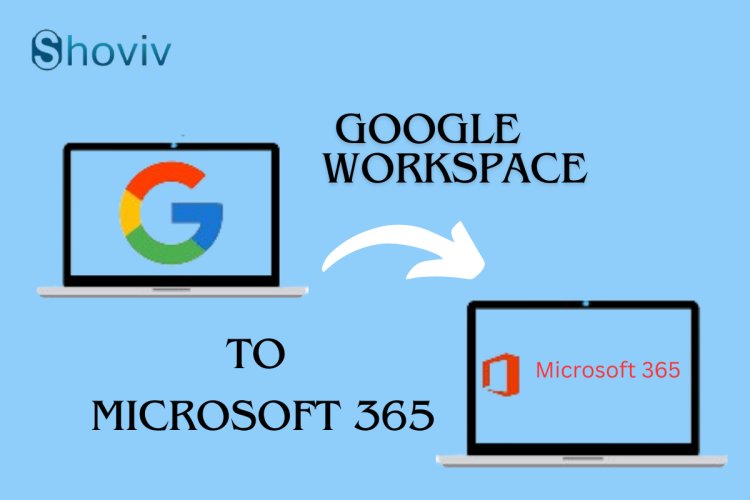
Introduction: Migrating from G Suite to Office 365 can be a daunting task, especially if you're unfamiliar with the process. In this comprehensive guide, we will walk you through the step-by-step procedure to seamlessly transfer your Google Workspace to Office 365 while preserving all data attributes. Stay with us until the end to ensure a successful migration without any data loss.
- Understanding the Differences: G Suite vs. Office 365 G Suite is a robust web client service known for its cloud storage, advanced search options, and universal accessibility. However, when compared to the feature-rich Microsoft 365 (Office 365), G Suite falls short. Office 365 offers a comprehensive suite of business applications, such as Word, Excel, and SharePoint, along with subscription-based models suitable for enterprises of all sizes.
- User Query: The Need for G Suite to Office 365 Migration Many users express their desire to migrate from G Suite to Office 365 for enhanced productivity and collaboration. While manual solutions exist, they often prove complex and time-consuming, with the risk of data loss. To simplify the process and avoid such complications, experts recommend using automated solutions like Shoviv G Suite to Office 365 Migration tool.
- Introducing Shoviv G Suite to Office 365 Migration Tool - Shoviv G Suite to Office 365 Migration Tool is a reliable and user-friendly solution that simplifies G Suite to Office 365 migration. With just a few clicks, this tool allows you to effortlessly switch from G Suite to Microsoft 365, ensuring data integrity throughout the process.
- Steps to Migrate G Suite to Office 365 Using Shoviv Tools Follow these quick steps to perform a successful migration from G Suite to Office 365 using Shoviv G Suite to Office 365 Migration Tool:
Step1: Download and launch the Shoviv G Suite to Office 365 Migration Tool.
Step2: Navigate to the Source G Suite option.
Step3: Press the Connect after providing all the required information to connect with G Suite.
Step4: Move to Target Office 365 and create the target project. Tap Ok.
Step5: After that, go to the Migration Job option.
Step6: Provide the job name and select the target project. Thereafter, choose the desired mailboxes and hit Next.
Step7: Choose an option from Migrate In options and tap on the Next button.
Step8: Apply filters to include or exclude the desired items before initiating the process.
Step 9:
- Manage the thread count.
- Set failed items count.
- Schedule the job if needed and then click on Next.
Step10: At last, cross-check all the information and press Finish. To edit, hit the Back button.
Step 11: The process will begin in the following window.
- Benefits of Using Shoviv G Suite to Office 365 Migration Tool By opting for an automated solution like Shoviv Tools, you can enjoy the following benefits while migrating from G Suite to Office 365:
- Advanced Filters: Easily search for specific data using advanced filters.
- No File Size Limitations: Migrate G Suite emails to Office 365 without worrying about file size limitations.
- No Additional Software Installation: The solution works independently and does not require any third-party software installation.
- Seamless Data Transfer: Transfer G Suite emails to Office 365 without encountering any issues or data loss.
- Compatibility: The tool works smoothly on all Windows operating systems.
- User-Friendly Interface: Its intuitive interface ensures ease of use for users of all levels of expertise.
- Selective Migration: Select and migrate specific files or folders according to your preferences.
- Reliable Technical Support: In case of any difficulties, prompt technical support is available to assist you.
Conclusion: In this article, we have provided a detailed, step-by-step guide for migrating from G Suite to Office 365. While several solutions exist, we recommend using the automated Shoviv G Suite to Office 365 Migration Tool for a hassle-free and efficient migration process. By following this guide, you can ensure a seamless transition to Office 365, unlocking its full potential for improved productivity and collaboration.









