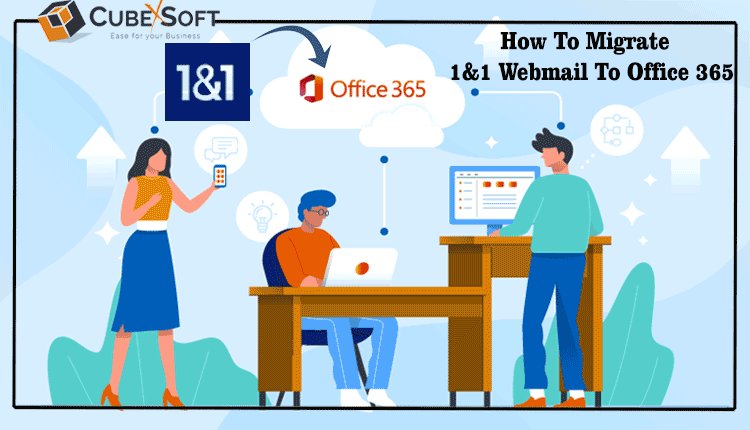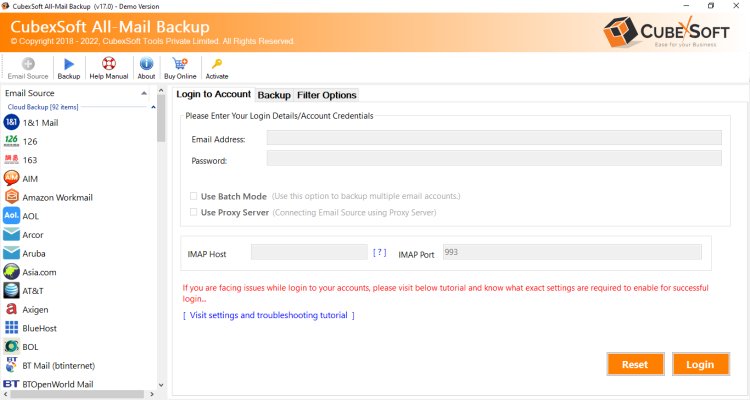A Guide for Adding 1&1 Email to Outlook PST
Read blog for adding 1&1 email to Outlook 2021, 2019, 2016, 0213, 2011 & 2010 with manual and alternative one and one backup tool, both solutions are useful.
Share this Post to earn Money ( Upto ₹100 per 1000 Views )
In today's interconnected world, managing your emails efficiently is crucial for staying organized and productive. Many users rely on Microsoft Outlook as their preferred email client, thanks to its user-friendly interface and robust features. If you're a 1&1 email user looking to integrate your account with Outlook, you're in the right place. This blog will walk you through the process, exploring the benefits and drawbacks along the way.
Overview of 1&1 Email Account & Outlook - 1&1 is a well-known web hosting and domain registration service provider that also offers email services. With its user-friendly interface and reliable performance, 1&1 email is a popular choice for individuals and businesses alike. On the other hand, Microsoft Outlook is a widely used email client that provides a comprehensive platform for managing emails, calendars, and contacts, making it a top choice for many users.
Why Users Add 1&1 Email to Outlook
Integrating your 1&1 email with Outlook offers several advantages. Firstly, it provides a centralized platform for managing multiple email accounts, streamlining your communication workflow. Secondly, Outlook offers advanced features such as calendar integration, task management, and a unified inbox, enhancing your overall productivity. Additionally, using Outlook allows you to access your emails offline, ensuring you stay connected even without an internet connection.
Manual Method for Adding 1&1 email to Outlook
It can be done manually, and here's a step-by-step guide -
· Open Outlook and navigate to File > Add Account.
· Select "Manually configure server settings or additional server types" and click Next.
· Choose "Internet Email" and click Next.
· Fill in your User, Server, and Logon Information using the details provided by 1&1.
· Click on "More Settings" and configure additional settings such as ports and encryption.
· Test your account settings to ensure a successful connection.
· Finish the setup process by clicking Next and then Finish.
Drawbacks of the Manual Method
While the manual method is straightforward, it comes with some drawbacks -
· Technical expertise required: The manual setup may be challenging for users with limited technical knowledge.
· Potential for errors: Mistakes in configuration settings can lead to connection issues and email disruptions.
· Time-consuming: Configuring settings manually can be time-consuming, especially for users with multiple email accounts.
· Limited support: Users may encounter difficulties troubleshooting issues without dedicated technical support.
· Updates and changes: Manual setups might require adjustments with server or email client updates, leading to potential disruptions.
Integrating your 1&1 email with Outlook can significantly enhance your email management experience. While the manual method is an option, considering its drawbacks, users may also explore alternative methods or seek professional assistance for a smoother integration process. Regardless of the approach, the benefits of using Outlook with your 1&1 email are likely to outweigh the initial setup challenges.
Alternative Solution to Add 1&1 Email to Outlook
Fulfil your all nedd of 1&1 email migration to Outloook then get the CubexSoft Email Backup Tool offers a convenient and efficient solution for seamlessly adding 1&1 email to Outlook with its user-friendly interface and advanced features. This versatile tool stands out for its batch mode capability, allowing users to effortlessly migrate multiple 1&1 email to Outlook 365 or Outlook PST simultaneously. The batch mode simplifies the process, saving valuable time and effort for individuals or businesses with numerous email accounts. The Tool ensures a smooth transition by automatically handling configurations, eliminating the need for users to manually input settings. Its intuitive design and batch processing make it an ideal choice for those seeking a hassle-free and time-saving method to integrate their 1&1 email accounts into Microsoft Outlook.