Unleashing the Power of Chrome Flags: A Guide to Enhancing Your Browsing Experience
These Flags allow users to customize and optimize their browsing experience in ways that go beyond the browser's default settings. In this blog post, we'll explore what Chrome Flags are, how to access them, and some of the most useful and exciting Flags to try out.
Share this Post to earn Money ( Upto ₹100 per 1000 Views )
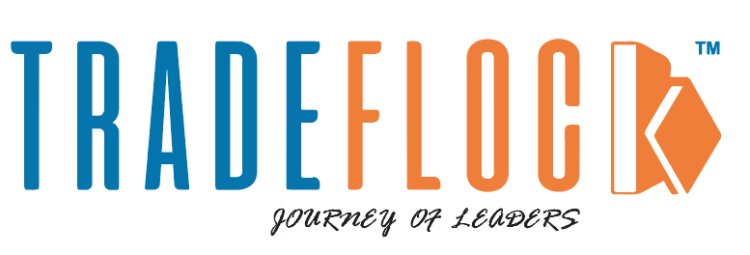
Google Chrome stands as one of the most popular web browsers globally, known for its speed, simplicity, and robust feature set. However, beneath its sleek interface lies a treasure trove of experimental features known as Chrome Flags. These Flags allow users to customize and optimize their browsing experience in ways that go beyond the browser's default settings. In this blog post, we'll explore what Chrome Flags are, how to access them, and some of the most useful and exciting Flags to try out.
What are Chrome Flags?
Chrome Flags are experimental features and settings that allow users to tweak and customize various aspects of the Chrome browser. These features are still in development and may not be fully stable or polished, but they offer early access to cutting-edge functionalities that may eventually become standard features in future Chrome releases. Chrome Flags give users the opportunity to test out new features, improve performance, and tailor their browsing experience to their preferences.
How to Access Chrome Flags
Accessing Chrome Flags is a straightforward process:
-
Open Google Chrome on your desktop or laptop computer.
-
Type chrome://flags into the address bar and press Enter.
-
You'll be taken to the Chrome Flags page, where you can browse and enable/disable experimental features.
Top Chrome Flags to Try
-
Tab Groups: This feature allows you to organize your tabs into groups, making it easier to manage multiple open tabs. Right-click on a tab, select "Add to new group," and assign a color to create a tab group.
-
Smooth Scrolling: Enable this flag to enable smooth scrolling, providing a more fluid and visually appealing browsing experience.
-
Parallel Downloading: This feature speeds up file downloads by splitting them into multiple threads and downloading them simultaneously.
-
Tab Hover Cards: Hover over a tab to see a preview of its contents, including the page title and URL, making it easier to identify tabs when you have many open.
-
Heavy Ad Intervention: This flag helps reduce the impact of heavy, resource-intensive ads by automatically blocking them or replacing them with lighter alternatives.
-
HTTPS-First Mode: Enhance your security and privacy by enabling HTTPS-First Mode, which automatically upgrades connections to HTTPS for increased encryption and protection against malicious attacks.
-
Reader Mode: Enable Reader Mode to view web pages in a clutter-free, distraction-free format, perfect for reading articles or long-form content.
Conclusion
Chrome Flags offer a playground for adventurous users to explore and customize their browsing experience in exciting ways. While these experimental features may not always be stable or fully polished, they provide early access to cutting-edge functionalities that can enhance productivity, performance, and security. Whether you're looking to streamline your workflow, improve privacy, or experiment with new features, Chrome Flags offer a wealth of options to cater to your browsing preferences. Just remember to proceed with caution, as enabling certain Flags may affect browser stability or compatibility with certain websites.

 tradeflocknews
tradeflocknews 














