Resolving Printer Error 5B00: A Comprehensive Guide
Share this Post to earn Money ( Upto ₹100 per 1000 Views )
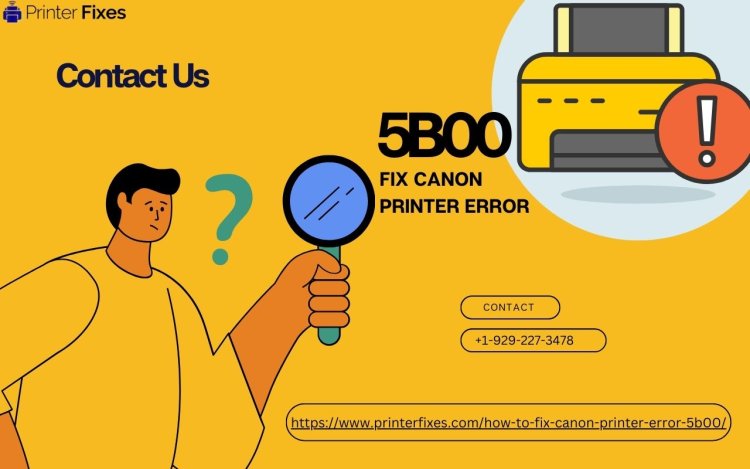
Printer errors can be frustrating, especially when you're in the middle of an important printing task. One such error that users often encounter is Error 5B00. This error code is typically associated with Canon printers and can halt your printing operations. In this article, we'll explore what Error 5B00 is, its possible causes, and how to resolve it effectively.
Understanding Error 5B00
Error 5B00 is a common issue in Canon printers, and it is often accompanied by a message indicating that the printer has reached its "waste ink absorber full" condition. The waste ink absorber is a crucial component in inkjet printers, responsible for absorbing excess ink during cleaning and maintenance cycles to prevent ink from spilling inside the printer. When it becomes full, the printer may display Error 5B00, indicating that it needs attention.
Causes of Error 5B00
Several factors can lead to the occurrence of Error 5B00 on your Canon printer:
-
Accumulation of Waste Ink: Over time, as you print and perform maintenance tasks, the waste ink absorber fills up. When it reaches its capacity, it triggers the error.
-
Incorrect Reset: Attempting to reset the printer's internal counters without addressing the waste ink absorber issue can result in the error reoccurring.
-
Software Glitches: Occasionally, software glitches or corrupted printer drivers can lead to the error.
Resolving Error 5B00
Now that we understand the potential causes of Error 5B00, let's explore how to resolve it:
-
Replace or Clean the Waste Ink Absorber:
- Locate the waste ink absorber in your Canon printer (refer to your printer's manual).
- Depending on your printer model, you may have to physically replace the absorber or clean it. Cleaning involves rinsing it with warm, soapy water and allowing it to dry thoroughly.
- Reassemble your printer and check if the error persists.
-
Reset the Printer:
- Perform a hard reset by turning off your printer and unplugging it from the power source for at least 10 minutes.
- Plug the printer back in and turn it on.
- If the error remains, you might need to perform a more advanced reset, which involves specific button sequences on your printer. Consult your printer's manual or Canon's official website for instructions tailored to your model.
-
Update or Reinstall Printer Drivers:
- Outdated or corrupted printer drivers can lead to errors. Visit the Canon website and download the latest drivers for your printer model.
-
Contact Canon Support:
- If none of the above solutions work, it's advisable to reach out to Canon's customer support or visit an authorized service center for professional assistance.
Preventing Error 5B00
To avoid encountering Error 5B00 in the future, consider these preventive measures:
-
Regular Maintenance: Follow your printer's manual for recommended maintenance schedules, which may include cleaning and replacing the waste ink absorber.
-
Quality Inks: Use genuine Canon ink cartridges to minimize the likelihood of ink-related issues.
Conclusion
Error 5B00 on your Canon printer can disrupt your printing tasks, but with the right troubleshooting steps, you can resolve it and keep your printer running smoothly. Remember to perform regular maintenance and use genuine ink cartridges to minimize the chances of encountering this error in the future. If all else fails, don't hesitate to seek professional assistance from Canon's support team or authorized service centers.







