How to Save Apple Mail Files as PDF on Mac?
Know quick way to save Apple Mail files as PDF on Mac with emails and attachments.
Share this Post to earn Money ( Upto ₹100 per 1000 Views )
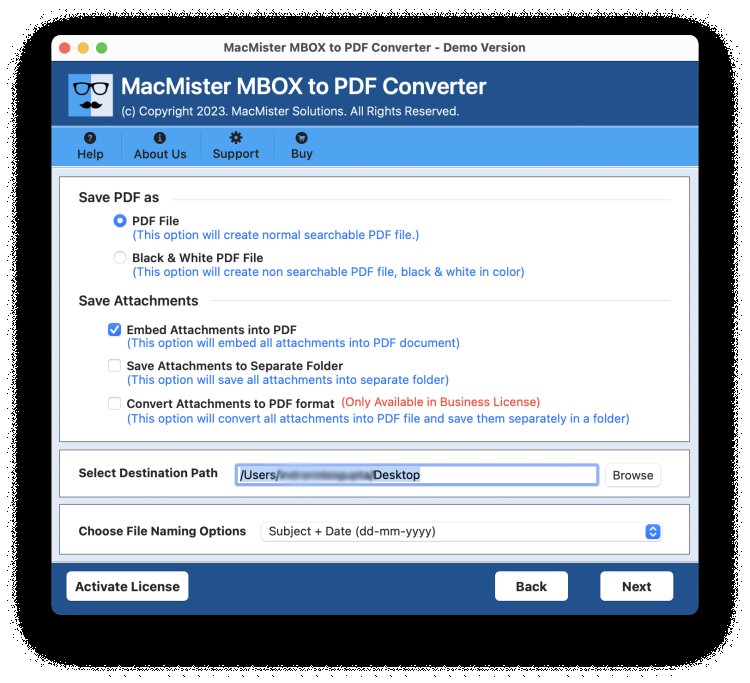
Are you having essential emails in Apple Mail account that you want to save in PDF and thus wondering how to save Apple Mail files as PDF on Mac with ease? Looking for a simple and cost-effective solution for the same? No worries just go through the segment and you will find a solution that will securely save Apple Mail files as PDF on Mac with accurate emails and attachments.
Saving email messages in PDF is a perfect way to generate multiple copies of emails for future reference. PDF is a popular and standardized format that offers numerous advantages over other file types such as being self-contained and maintaining relatively small file sizes.
PDF files are known for flexibility, reliability, and wonderful security. Unlike other formats, PDF is platform-independent. In other words, it is easy to view, share, and print on multiple operating systems without having the need of any original software or fonts used to create the document. The files are smaller in size and thus they are easy to download, store, and transfer. Therefore, whenever users want to protect or manage their essential documents, they prefer PDF format.
Why to Save Apple Mail Files as PDF on Mac?
Apple Mail is a default email client of Mac which was introduced by Apple itself to manage daily email communication. It is supported by variety of email protocols and services that allows users to handle their email profiles effortlessly across all Apple devices. And most important, users can easily export and save important mailboxes on the system. For the same, Apple Mail makes use of MBOX format. It is a plain-text format and known for storing users Apple Mail emails and attachments. However, MBOX is not only supported by Apple Mail but there are varieties of other email applications that utilize MBOX for email storage.
The file has many benefits but there is one drawback that allows users to save Apple Mail files as PDF. MBOX is easily viewable using any text-editor which is surely a risk factor if the essential data is saved in a file. Therefore, users prefer saving Apple Mail files as PDF on Mac. So, in the next section we have discussed a solution that will save Apple Mail emails to PDF on Mac with attachments accurately. But before that, let us first discuss the steps on how to export mailboxes into MBOX from Apple Mail.
Steps to Export Mailbox into MBOX from Apple Mail
· Open Apple Mail.
· Choose the required mailboxes to export.
· Go to Mailbox menu and select Export Mailbox option.
· Or, right-click on the necessary mailbox and click Export Mailbox option.
· Load the desired destination path to save MBOX files and click Choose.
· Now, go to the specified destination path to cross-check the files saved in MBOX.
How to Save Apple Mail Files as PDF on Mac?
The easy and quick way to save Apple Mail files as PDF on Mac is MacMister MBOX to PDF Converter Mac. The tool allows users to add all the necessary files and perform the conversion into PDF at once with accurate emails and attachments. It is designed with a simple and friendly GUI so that users with technical and non-technical skills can effortlessly utilize the application and perform the conversion without any difficulties.
Moreover, the software has many features that users can use and apply to save Apple Mail files as PDF on Mac as per their requirements. And also a freeware version of the application is available with the help users can understand the process to save Apple Mail files for free.
Working Steps to Save Apple Mail Files as PDF on Mac
Step 1. Download, install, and open Mac MBOX to PDF Tool on any Mac OS.
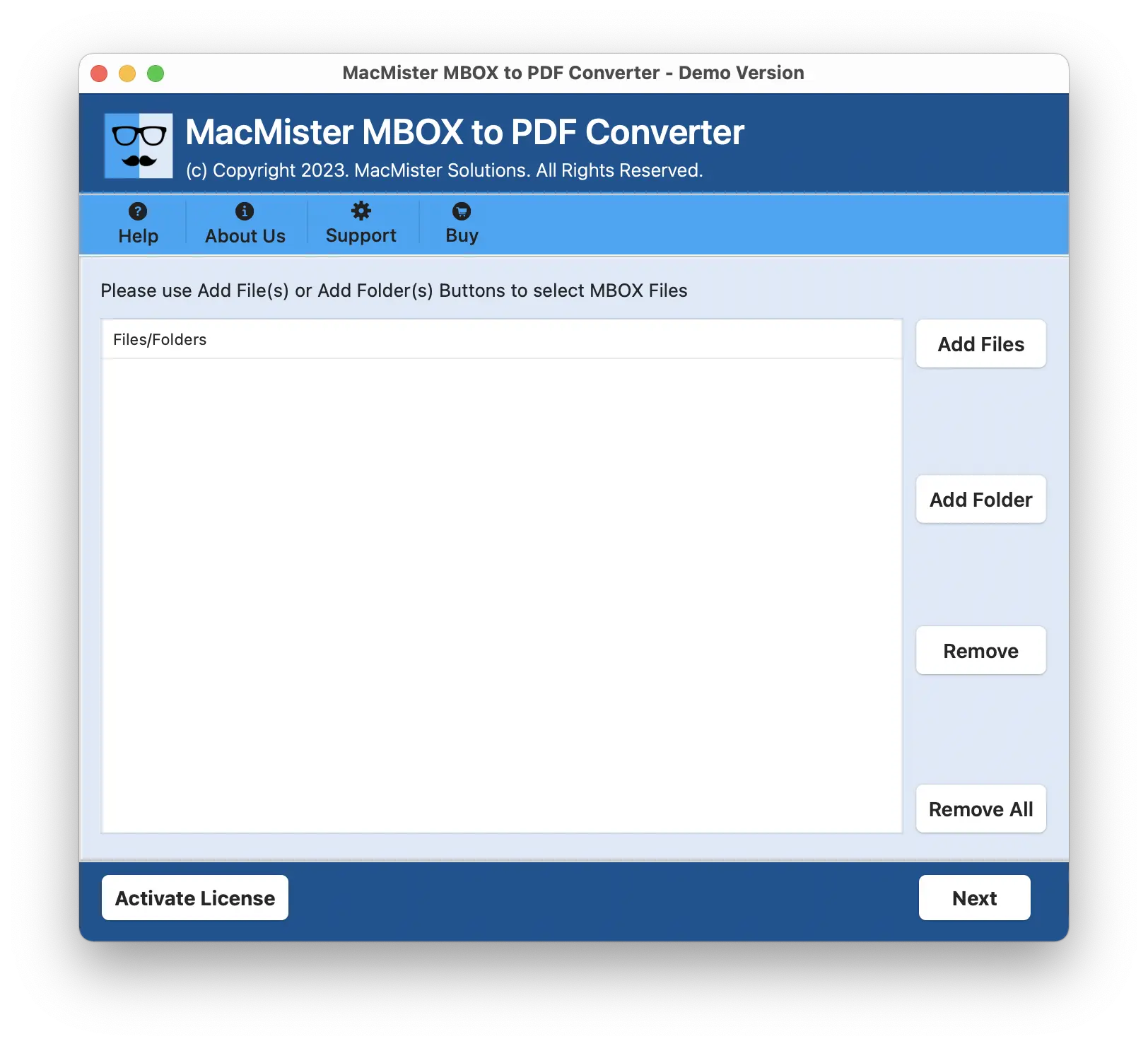
Step 2. Add Apple Mail files on the tool with the help of Add File(s)/Add Folders options.
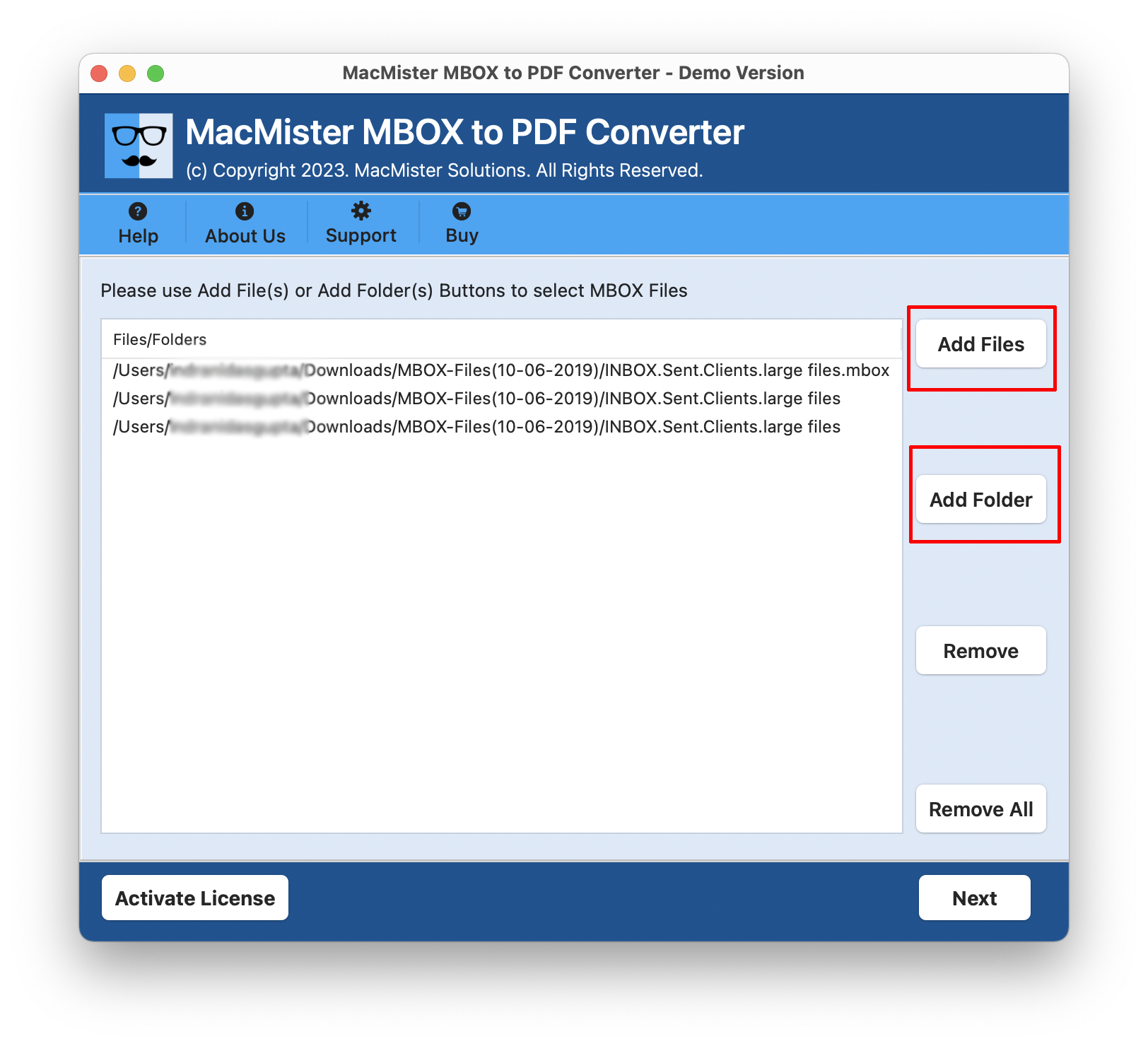
Step 3. Now, check the listed Apple Mail files, apply the selection as needed and tap Next.
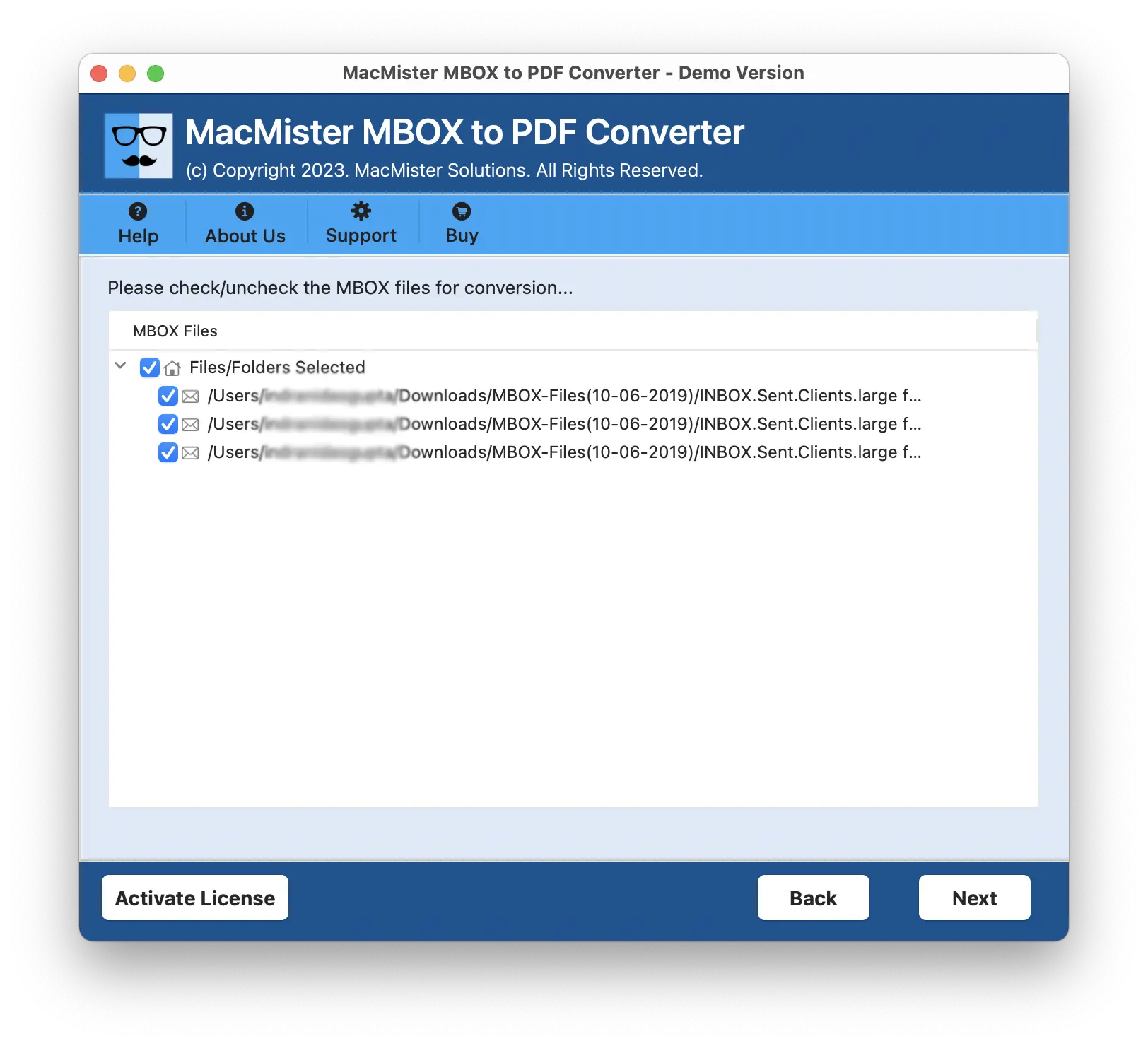
Step 4. On the next screen, set the options according to the requirements and again click Next.
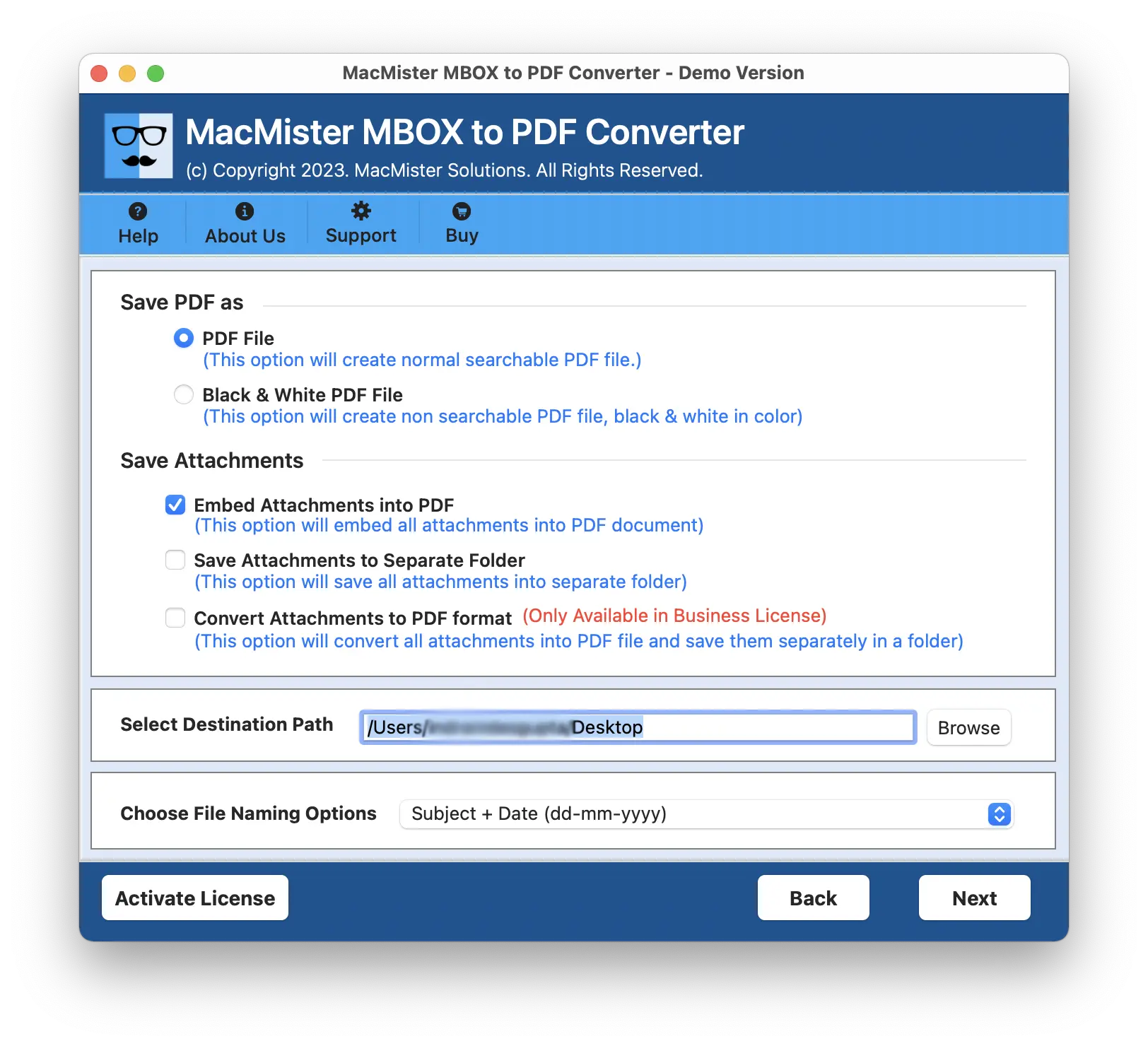
Step 5. Apply Filters if you want to save specific Apple Mail files as PDF on Mac and click on the Export button.
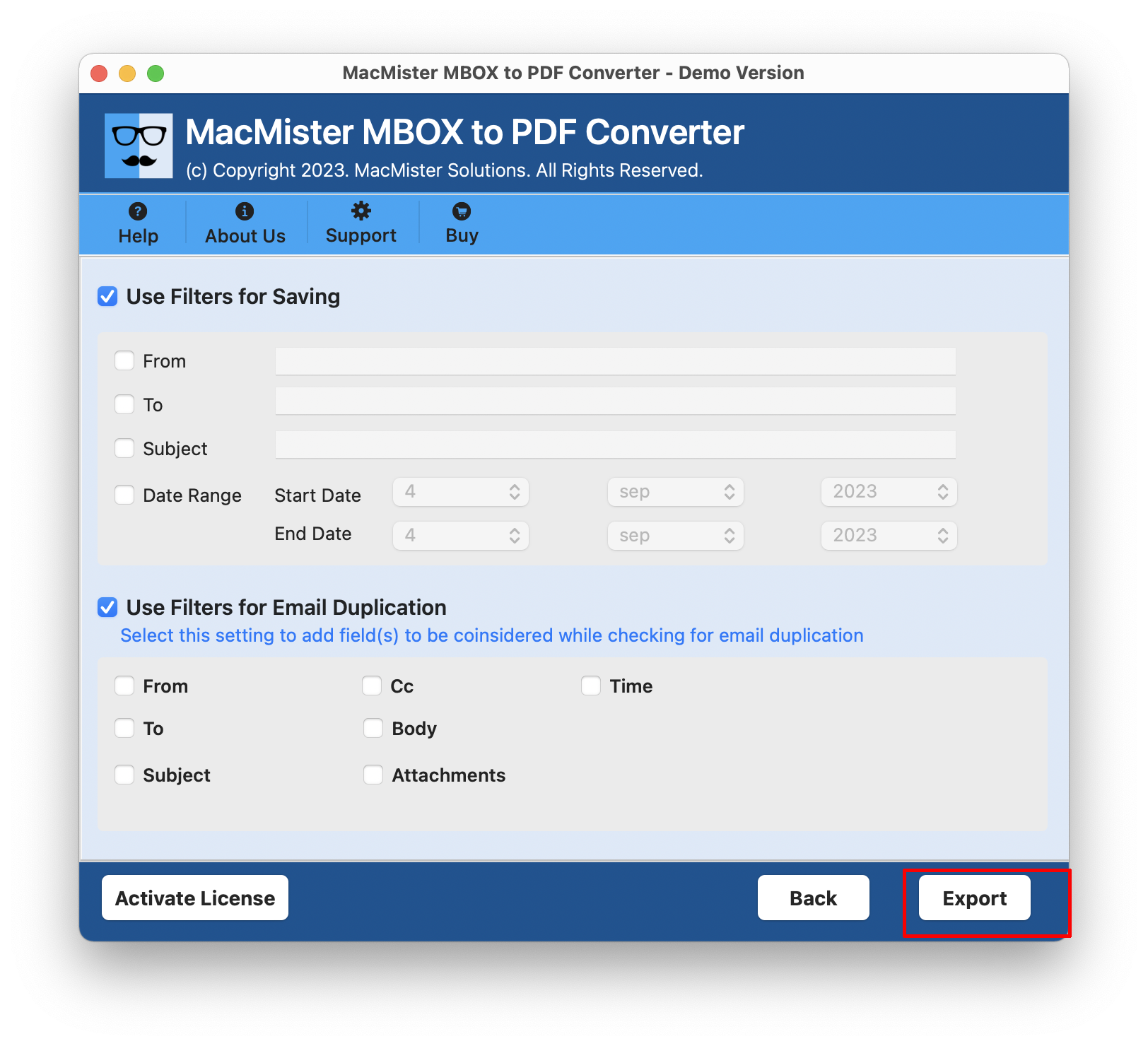
Step 6. The live process will appear on Live Conversion Report with the help users can track the live conversion status of MBOX files.
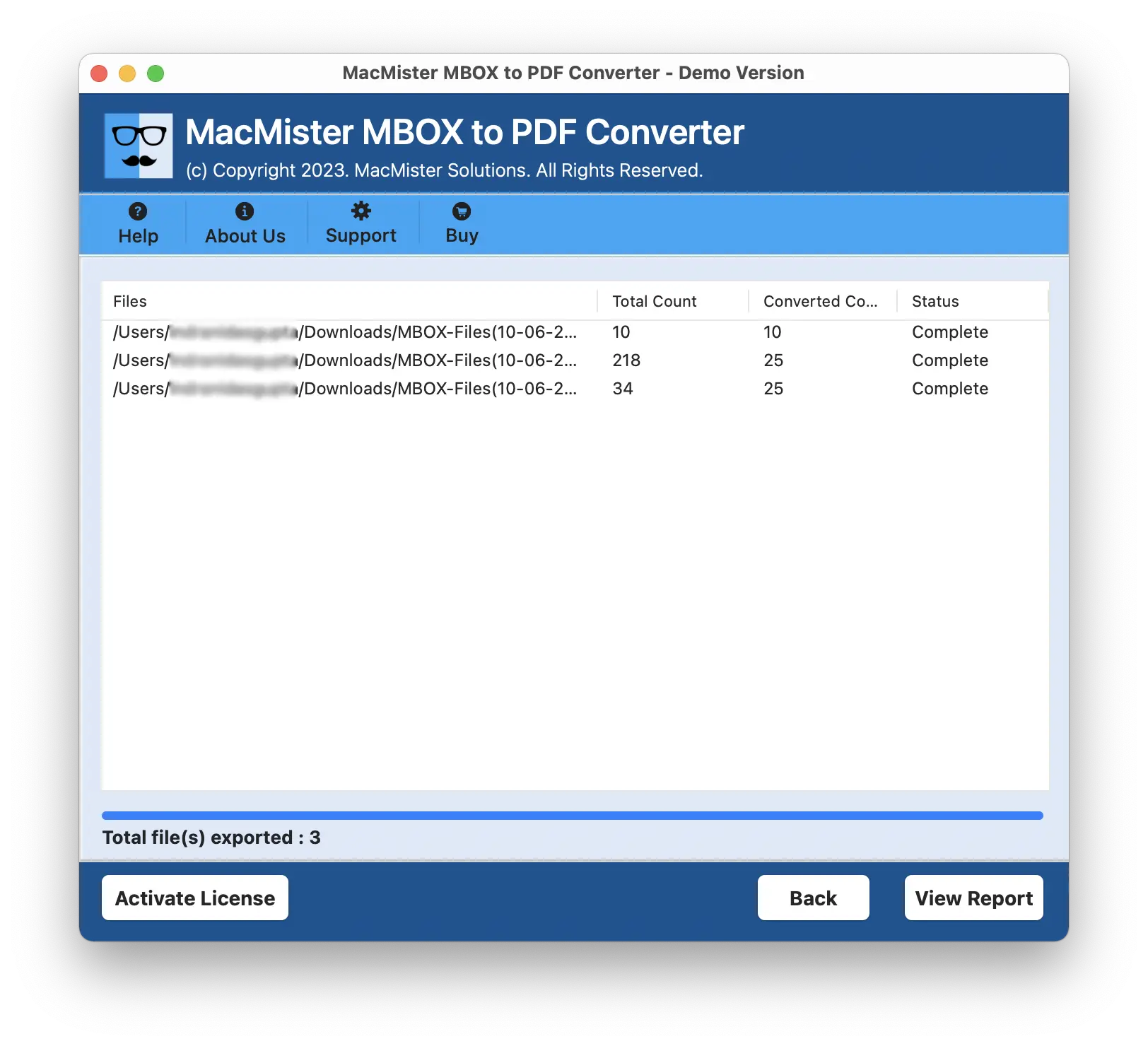
The entire task will finish with a notification message “Conversion Completed”. The pop-up confirms that the tool has successfully saved Apple Mail files as PDF on Mac. However, go to the location and open the required PDF file to check the results. You will see that the content and formatting properties is 100% accurate and the layout will also appear correctly after the process.
Conclusion
In the article we have discussed suitable solution to resolve “how to save Apple Mail files as PDF on Mac” with all emails and attachments. MacMister MBOX Converter for Mac is advanced, reliable, and secure application that handles the conversion safely and helps users to gain the desired results in minimum time. Download the free demo version and save first 25 Apple Mail files as PDF on Mac free of cost.















