Effortlessly Convert MSG Files to EML on MacBook - Mac User's Help
Effortlessly Convert MSG Files to EML on MacBook - Mac User's Help: Learn how to convert MSG files to EML format using MacMister MSG Converter for Mac on your MacBook. This comprehensive guide provides step-by-step instructions and valuable insights to help Mac users seamlessly convert their MSG files to EML without any hassle.
Share this Post to earn Money ( Upto ₹100 per 1000 Views )
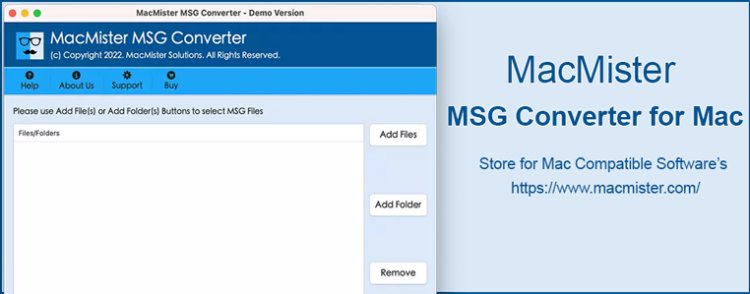
Overview
If you are a Mac user looking to convert MSG files to EML format, you've come to the right place. Converting emails can be a daunting task, but with the right tool and guidance, it becomes a breeze. In this article, we will walk you through the process of effortlessly converting MSG files to EML on your MacBook using the powerful and user-friendly MSG Converter for Mac. Whether you need to migrate your emails or just want to archive them, this guide has got you covered. Let's dive in!
Easily Convert MSG Files to EML on MacBook
Understanding the Need for Conversion
Before we delve into the conversion process, let's understand why you might need to convert MSG files to EML on MacBook. MSG files are proprietary to Microsoft Outlook, while EML files are universally compatible with various email clients. By converting MSG files to EML, you ensure seamless accessibility to your emails on different platforms, making it easier to share and manage your data.
Introducing MacMister MSG Converter for Mac
MacMister MSG Converter for Mac is a versatile and reliable software designed to make email conversion a breeze for Mac users. With a user-friendly interface and advanced features, this tool ensures a smooth and efficient conversion process. It supports batch conversion, preserving email properties and folder structure, and ensuring that your emails remain intact during the transition.
Step-by-Step Guide: How to Convert MSG Files to EML on MacBook
Download and Install MacMister MSG Converter for Mac, begin by downloading the software from the official website. Follow the installation instructions provided for a seamless setup.
1. Launch the Converter and Add MSG Files - Open the MSG Converter for Mac on your MacBook. Click on the "Add Files" button to import the MSG files you wish to convert.
2. Preview and Select MSG Files - After adding the files, the converter will display a preview of the MSG emails. Select the files you want to convert to EML format.
3. Choose EML as the Output Format - From the output options, select EML as the desired format for conversion.
4. Select Destination Folder – Browse the destination folder location where you want to save your converted EML files.
5. Start the Conversion Process - Click on the "Export" button to initiate the conversion process. MacMister MSG Converter for Mac will swiftly convert your MSG files to EML format.
6. Complete the Conversion - Once the conversion is complete, you will receive a confirmation message.
Navigate to the destination folder to access your converted EML files.
*Note - Working DEMO is available, it completely free-of-cost. Download MSG Converter for Mac software version to test its working functionality, it helps you to convert 20+ files at a time.
Benefits of Using MacMister MSG Converter for Mac
- User-Friendly GUI: MacMister MSG Converter for Mac is designed with an intuitive interface, making it easy for both beginners and experienced users to navigate the tool effortlessly.
- Batch Data Conversion: The software allows you to convert multiple MSG files to EML simultaneously, saving you time and effort.
- Total Email Integrity: During the conversion process, the tool ensures that all email properties, such as subject, date, attachments, and formatting, are preserved, maintaining the integrity of your data.
- Retain Real Folder Structure: MSG Converter for Mac software maintains the folder structure of your emails, ensuring that your emails are well-organized after conversion.
- Compatibility: The EML format is supported by various email clients, including Apple Mail, Thunderbird, and Windows Live Mail, ensuring seamless access to your emails across platforms.
- Technical Support: MacMister provides dedicated technical support to assist users in case of any queries or issues during the conversion process.
Tips for Efficient Conversion
Organize your MSG files into relevant folders before starting the conversion process to ensure a more systematic and streamlined experience.
Regularly back up your data to avoid any potential data loss during the conversion process.
Double-check your selection of MSG files before initiating the conversion to avoid any unnecessary or incomplete conversions.
If you encounter any technical issues or need assistance, reach out to MacMister's customer support for prompt and reliable solutions.
Frequently Asked Questions (FAQs)
Q. Can MacMister MSG Converter for Mac handle large batches of MSG files?
A. Yes, MacMister MSG Converter for Mac is designed to handle large batches of MSG files efficiently. It supports batch conversion, allowing you to convert multiple MSG files to EML format simultaneously.
Q. Will the email attachments be preserved during the conversion process?
A. Absolutely! MacMister MSG Converter for Mac ensures the preservation of email attachments, along with other email properties, during the conversion process.
Q. Is it possible to convert specific folders within my MSG files to EML format?
A. Yes, you have the flexibility to select specific folders within your MSG files for conversion to EML format. The converter provides the option to choose the desired files for conversion.
Q. Does MacMister MSG Converter for Mac support other email formats apart from EML?
A. While MacMister MSG Converter for Mac primarily converts MSG files to EML, it also supports other formats like PST, MBOX, and EMLX, offering versatility to its users.
Q. Can I convert password-protected MSG files using this converter?
A. Yes, MacMister MSG Converter for Mac can handle password-protected MSG files and efficiently convert them to EML format.
Q. Is the converted EML file compatible with different email clients?
A. Yes, EML files are universally compatible with various email clients, including Apple Mail, Thunderbird, and Windows Live Mail, ensuring smooth accessibility across platforms.
Final Words -
With MacMister MSG Converter for Mac, converting your MSG files to EML format becomes a simple and efficient task. The user-friendly interface, batch conversion support, and email integrity preservation make it a top choice for Mac users. Now, you can seamlessly access your emails on different platforms without any hassle. Say goodbye to email compatibility issues and embrace the versatility of EML format with MacMister MSG Converter for Mac.
Additionally, for Windows users, there's good news! MSG Converter is also available for Windows, ensuring that Windows users can also enjoy the benefits of this powerful conversion tool.





