WebP to PNG Converter: The Ultimate Guide
Share this Post to earn Money ( Upto ₹100 per 1000 Views )
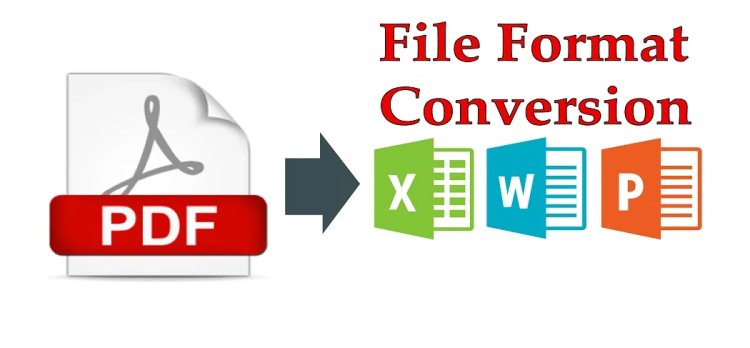
In the world of digital images, WebP is a relatively new format developed by Google that offers excellent compression and quality. However, despite its advantages, WebP is not universally supported across all platforms and applications. This is where the need for a WebP to PNG converter comes in. Converting WebP images to the more widely supported PNG format ensures compatibility and ease of use. This article explores various methods and tools available for converting WebP to PNG, catering to different needs and preferences. webp to png converter
Why Convert WebP to PNG?
Before diving into the conversion methods, it's essential to understand why you might want to convert WebP images to PNG:
- Compatibility: PNG is a universally accepted format supported by all web browsers, graphic design software, and operating systems.
- Transparency: Like WebP, PNG supports transparent backgrounds, which is useful for web design and graphic creation.
- Image Quality: PNG is a lossless format, ensuring that the image quality is preserved during the conversion process.
Conversion Methods
There are several ways to convert WebP images to PNG, ranging from online tools to desktop software and command-line utilities. Here are the most effective methods:
Method 1: Online Converters
Online converters are convenient and user-friendly, requiring no software installation. Here are some reliable options:
1. Convertio
- Website: Convertio
- Steps:
- Visit the Convertio website.
- Click on "Choose Files" to upload your WebP image.
- Select PNG as the output format.
- Click "Convert" and download the converted PNG file.
2. Online-Convert
- Website: Online-Convert
- Steps:
- Go to the Online-Convert website.
- Upload your WebP file.
- Choose PNG as the target format.
- Start the conversion and download the PNG image.
3. Zamzar
- Website: Zamzar
- Steps:
- Open the Zamzar website.
- Upload your WebP image.
- Select PNG as the desired output format.
- Convert and download the PNG file.
Method 2: Desktop Software
For more control and additional features, desktop software is an excellent option. Two popular programs for this purpose are GIMP and Adobe Photoshop.
Using GIMP
- Download: GIMP
- Steps:
- Install and launch GIMP.
- Open the WebP file by going to
File > Open. - Export the image as PNG by selecting
File > Export As, choosing PNG as the format, and clickingExport.
Using Adobe Photoshop
- Steps:
- Ensure you have a plugin that supports WebP or use the latest version of Photoshop.
- Open the WebP file via
File > Open. - Save the image as PNG by navigating to
File > Save As, selecting PNG as the format, and clickingSave.
Method 3: Command-Line Tools
Command-line tools are ideal for users who need to batch process images or prefer scripting.
Using ImageMagick
- Download: ImageMagick
- Steps:
- Install ImageMagick.
- Open your command-line interface.
- Convert the file using the command:
bash
magick input.webp output.png
Using ffmpeg
- Download: FFmpeg
- Steps:
- Install ffmpeg.
- Open your command-line interface.
- Convert the file using the command:
bash
ffmpeg -i input.webp output.png
Conclusion
Converting WebP images to PNG is a simple process with numerous available tools. Whether you prefer the convenience of online converters, the comprehensive features of desktop software, or the power of command-line tools, there's a method that suits your needs. By following the steps outlined in this guide, you can easily convert your WebP images to PNG and ensure broad compatibility and usability.

 deanjennyjohn
deanjennyjohn 





