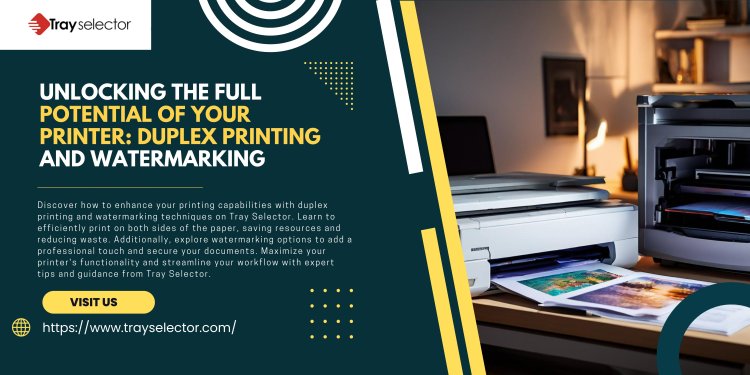Unlocking the Full Potential of Your Printer: Duplex Printing and Watermarking
You can download and install the Word plug-in in just a few minutes. Try out a fully functional version for 7 days with absolutely no obligation. If you like it, you can buy for just $4/month.
Share this Post to earn Money ( Upto ₹100 per 1000 Views )
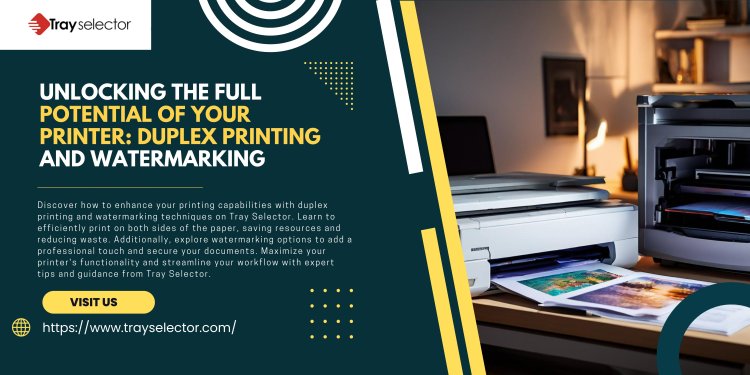
Printing technology has evolved significantly, offering features that enhance efficiency and professionalism. Two such features are duplex printing and watermarking documents. Understanding these can transform your printing tasks, making them more cost-effective and secure. In this blog, we will explore what is duplex printing , how to add a watermark Word document, and the role of a duplexer in printer. For expert guidance and top-notch print management tools, visit Tray Selector.
What is Duplex Printing?
Duplex printing is when a printer can automatically print on both sides of a sheet of paper. This characteristic is extremely beneficial for cutting down on paper usage and producing polished documents. There are two ways to perform duplex printing.
-
Automatic Duplex Printing: The printer flips the paper on its own, printing on both sides without user intervention.
-
Manual Duplex Printing: The user manually re-inserts the paper to print on the opposite side.
Advantages of Duplex Printing:
-
Cost-Effective: Reduces paper usage, thereby saving money.
-
Eco-Friendly: Minimizes waste, making it an environmentally friendly option.
-
Professional Appeal: Produces clean, professional documents suitable for reports, brochures, and more.
Understanding the Duplexer in Printer
A duplexer in a printer is the component that enables automatic duplex printing. It flips the paper inside the printer, allowing printing on both sides without manual intervention. When looking for a printer, ensure it includes a duplexer for seamless, efficient duplex printing.
How to Add a Watermark to a Word Document
Adding a watermark to your documents can enhance security and branding. Here’s a simple guide to add watermark to a Word document:
-
Open Your Document: Start Microsoft Word and open the document to which you want to add a watermark.
-
Access Watermark Settings: Go to the "Design" tab. In older versions of Word, you might need to go to the "Page Layout" tab.
-
Insert Watermark: Click on "Watermark" in the Page Background group. You can choose from predefined watermarks like “Confidential,” “Draft,” etc., or create a custom one.
-
Custom Watermark: To create a custom watermark, select "Custom Watermark." You can then choose "Text Watermark" or "Picture Watermark" and customize it to your preference.
-
Apply and Save: Once done, click "Apply" and save your document.
Benefits of Adding a Watermark to Word Documents
-
Security: Marks documents as confidential or proprietary, deterring unauthorized distribution.
-
Branding: Adds a professional touch with logos or company names.
-
Identification: Clearly indicates the document’s status, such as “Draft” or “Final.”
Conclusion
By mastering duplex printing and watermarking, you can significantly improve your document management practices. Whether you’re looking to save costs, enhance document security, or simply improve the aesthetics of your prints, these features are invaluable. For more in-depth advice and the best tools for managing your printing tasks, visit Tray Selector.
Enhance your printing experience today with expert tips and tools from Tray Selector, ensuring your documents are both efficient and professional.