Safe & Trustworthy Method to Backup Hotmail Data on Windows Computer
A standalone Hotmail file saver. Saving Hotmail files requires no additional software. For the newest features and capabilities, download the free demo of this software.
Share this Post to earn Money ( Upto ₹100 per 1000 Views )
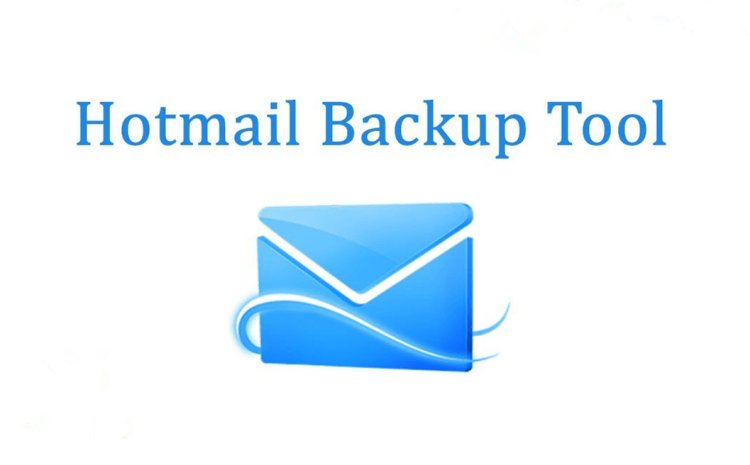
Description: This post will teach you how to save copies of your Hotmail emails. We will also learn how to change emails from Hotmail to EML, PDF, and HTML. If you want to save your Hotmail emails to a hard drive, this post will be helpful.
How Do I Save Copies of My Hotmail Emails?
You can back up Hotmail by hand or with third-party software. We're going to back up our Hotmail emails the old-fashioned way, by hand.
Method 1: Set up Hotmail in Outlook
- Start up Outlook.
- Select "Add Account" from the "File" menu.
- In the Add Account window, enter your name, email address, and password for Hotmail or Outlook.com. Type in your password again, and then click the Next button.
- After the verification, you'll see a screen that says "success." Click the "Finish" button.
- Outlook saves everything you send and receive through Hotmail in an OST file on your computer.
Step 2: Back up Your Hotmail Account with Thunderbird.
- Open up Mozilla Thunderbird.
- In the list of tools, select Account Settings.
- Scroll down and click “Add Mail Account.”
- You'll need to enter your name, email address, and password for Hotmail. Next, select "Remember password," "IMAP," and “Continue.”
- Once you set up Hotmail in Thunderbird, all of your emails will be downloaded right away.
Step 3: Save Your Hotmail Emails as EML Files
To use this method, you need to set up Thunderbird to work with Hotmail. After that, you can save texts as EML files.
- Open up Mozilla Thunderbird.
- Select Account Settings from the list of tools.
- To add an Outlook.com or Hotmail account, go to Account Actions and click on the Add Mail Account button. Then, enter your name, email address, password,
- And a password that you can remember. Select IMAP as the type of account, and click on the Continue button.
- Set up the account and click on the Inbox.
- Pick out the emails you want to send out. To pick all things, press Ctrl + A.
- Right-click on the email you want to save and choose “Save as.”
- Click the Save button, and then choose a place to save the EML files.
Technical Approach: Softaken Hotmail Backup Pro
Softaken Hotmail Backup Pro saves emails to PST, EML, EMLX, MSG, and MBOX. This simple software works with Windows 11, 10, 8, 8.1, 7, Vista, XP, 2000, and others. There are no size limitations on data. This free software can back up Hotmail files for technical and non-technical users. A standalone Hotmail file saver. Saving Hotmail files requires no additional software. For the newest features and capabilities, download the free demo of this software.
Common Problems
Can I export Hotmail emails to PST?
Hotmail emails can be exported to PST. Use manual or third-party software to convert Hotmail to PST. Manual Hotmail to PST conversion instructions are below.
- Run Outlook.
- Click File, then Add Account.
- In the Add Account window, enter your Hotmail or Outlook.com name, email address, password, and retype password, then click Next.
- After verification, Outlook downloads emails.
- Select Import/Export from Files, Open, & Export.
- Hit Next after choosing Export to a File in the Import and Export box.
- In Export to a File, select Outlook.pst and click Next.
- Select directories to export, include subfolders, and then click Next.
- Choose Do not export duplicate items, set a PST file location, and click Finish.
- Click OK after entering and verifying a password.







