How to Migrate Lotus Notes NSF file to Outlook PST?
In this blog post, I will explain the best ways for users to convert Lotus Notes NSF files to Outlook PST.
Share this Post to earn Money ( Upto ₹100 per 1000 Views )
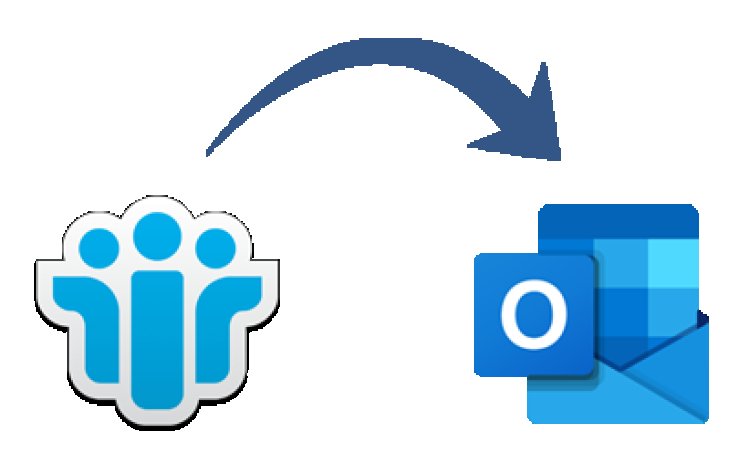
Every firm wants simple interaction among individuals and enterprises, therefore they utilize the best email client. Lotus was formerly one of the most popular systems, but because to constraints, many users are migrating to Outlook.
In this blog post, I will explain the best ways for users to convert Lotus Notes NSF files to Outlook PST.
Why do people migrate from Lotus Notes to Outlook?
The following are the most prevalent reasons for migrating from Lotus Notes.
· When we compare the pricing of Lotus Notes with Outlook, it is clear that Outlook is a relatively affordable email software.
· In Outlook, a user can configure numerous accounts simultaneously.
· Outlook features an easy-to-use interface, so even beginners can utilize it. However, it can be difficult for a novice user to understand how Lotus Notes functions.
· Outlook delivers better data management as compared to Lotus Notes.
Methods for Converting Lotus Notes NSF Files to Outlook PST
There are two manual ways for converting an NSF file to PST, but be sure to backup your data first.
Step 1: Convert NSF files to CSV
· Now, carefully follow the instructions below to export the NSF file from Lotus Notes.
· To access an NSF file, open the IBM Lotus software and choose it from the browse tab.
· Then, hit the open tab.
· After this, hit on the Export option.
· Now you had to enter the file name and save the path location.
· In the saving as type option, choose the Comma comma-separated value format.
· You will find a CSV export window. Select all of the necessary settings and click OK to proceed.
· Now, all your Lotus Notes data will be stored in a CSV file.
Step 2: Import the CSV file in Outlook.
· Now, import the CSV file into MS Outlook via the instructions below:
· Install Microsoft Outlook on the machine.
· Under file, menu Tap the open & export button and select the Import/Export tab.
· You will get a window. Select the action "import from another application or file" and click next.
· In the import file window, choose the option Comma Separated Values.
· Now, click the Browse link to choose the CSV file to transfer to Outlook.
· Select where you would like where you will save the exported file and tap next to proceed.
· Now, click on the supplied choice that appears under the import a file window and click Finish.
· So, all the data from your CSV file gets loaded in MS Outlook.
Using DataVare NSF to PST Converter for converting Lotus Notes NSF file to Outlook PST
As a result, a manual approach has several limitations, making the automated method preferable. This software supports bulk conversion of NSF files, which allows the user to convert numerous NSF files at the same time. This software allows users to assign free NSF to PST conversion by providing a free trial edition of the software.
How does NSF to PST Converter program work?
· Open the software and choose the NSF file in the upper left corner of the window.
· To begin the process, click the select NSF file option
· 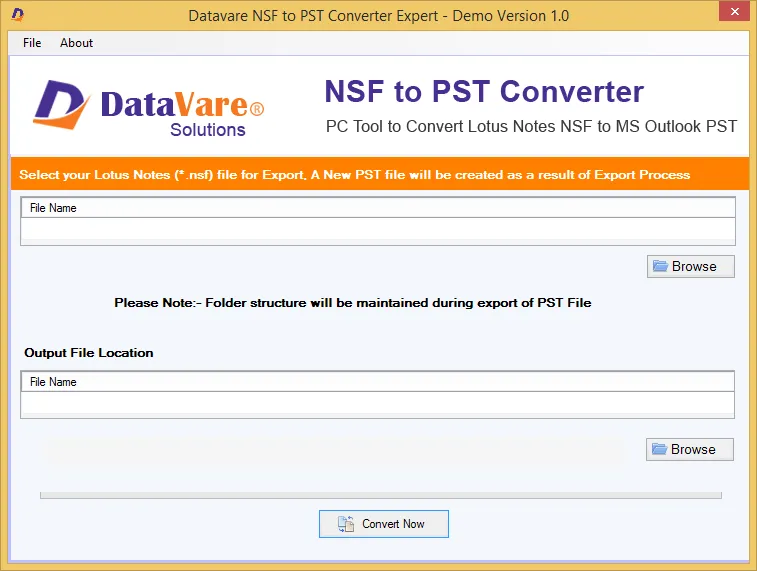
· Now, pick the needed NSF file conversion formats and tap on transfer to save the NSF file.
· Finally, you will get a notice stating that the conversion was properly performed.
Conclusion –
Finally, we reviewed both manual and automatic techniques for converting Lotus Notes NSF files to Outlook PST. However, manual techniques have several drawbacks, so it is preferable to utilize NSF to PST converter software. Finally, it is up to you to select the way that is most comfortable for you.







