Understanding the Internal Hard Drive: A Complete Guide
In today’s digital world, data is everything. From personal photos and videos to professional documents and software applications, the need for reliable data storage has never been greater. One of the most essential components inside any computer system is the internal hard drive. Whether you're a casual user, gamer, or IT professional, understanding what an internal hard drive is, how it works, and what options are available can help you make informed decisions about your data storage needs.
Share this Post to earn Money ( Upto ₹100 per 1000 Views )
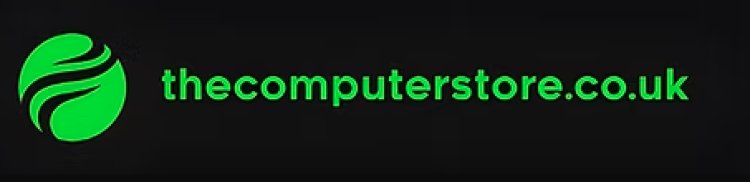
What is an Internal Hard Drive?
An internal hard drive is a data storage device installed inside a computer. It stores the operating system, software programs, files, and other essential data. Unlike external hard drives, which connect to a computer via USB or other ports, internal hard drives are connected directly to the computer's motherboard using interfaces like SATA (Serial ATA) or NVMe (Non-Volatile Memory Express).
Internal hard drives come in two primary types: HDDs (Hard Disk Drives) and SSDs (Solid State Drives). Both serve the same purpose—data storage—but they function very differently and offer distinct performance levels.
HDD vs SSD: What’s the Difference?
1. Hard Disk Drives (HDDs)
HDDs are the traditional form of internal hard drives. They use spinning magnetic disks, called platters, and a read/write arm to access data. HDDs have been around for decades and are known for offering large storage capacities at a lower cost.
Pros:
-
Affordable cost per gigabyte
-
Available in larger capacities (up to 16TB or more)
-
Suitable for storing large files, backups, and media
Cons:
-
Slower read/write speeds compared to SSDs
-
More prone to mechanical failure due to moving parts
-
Heavier and bulkier
2. Solid State Drives (SSDs)
SSDs use flash memory to store data, similar to USB drives but much faster and more durable. SSDs have no moving parts, which makes them quieter, lighter, and more reliable over time.
Pros:
-
Significantly faster performance
-
Quicker boot times and application loading
-
Lower power consumption
-
More durable and shock-resistant
Cons:
-
Higher cost per gigabyte
-
Generally available in smaller capacities (though high-capacity SSDs are becoming more common)
Why is the Internal Hard Drive Important?
The internal hard drive is vital for the daily operations of a computer. It stores the operating system (like Windows, macOS, or Linux), which means that without a functioning hard drive, your computer cannot boot up. Additionally, all user-installed programs, games, personal files, and system backups are stored on this drive unless specified otherwise.
For gamers and content creators, a high-performance internal hard drive—especially an SSD—can dramatically reduce load times and improve overall productivity.
Choosing the Right Internal Hard Drive
When selecting an internal hard drive, several factors should be considered:
1. Storage Capacity
Your storage needs will vary depending on how you use your computer. A basic user may only need 256GB or 512GB, while gamers, video editors, and data hoarders might require 2TB or more.
-
Casual users: 256GB – 512GB
-
Gamers and professionals: 1TB – 4TB
-
Data-heavy environments: 6TB and up
2. Speed
HDDs typically offer speeds of 5400 RPM or 7200 RPM. SSDs, especially those using NVMe technology, offer read/write speeds several times faster than traditional HDDs, making them ideal for speed-critical applications.
3. Interface Type
The interface determines how the drive connects to the motherboard.
-
SATA: Common in both HDDs and SSDs; slower than NVMe
-
NVMe (via M.2): Found in modern SSDs; significantly faster
-
PCIe: Another high-speed interface, mostly for SSDs
4. Form Factor
The physical size of the drive must be compatible with your device.
-
3.5-inch: Standard size for desktop HDDs
-
2.5-inch: Common for laptops and SSDs
-
M.2: Slim, card-like SSDs used in ultrabooks and gaming PCs
5. Reliability and Durability
Check for user reviews, warranty periods, and manufacturer reliability. SSDs generally last longer than HDDs, especially in mobile devices where shock resistance is crucial.
Installing an Internal Hard Drive
Installing an internal hard drive can be done with some technical know-how. The process involves:
-
Powering off the computer and unplugging it.
-
Opening the computer case.
-
Mounting the hard drive in a designated bay.
-
Connecting the power and data cables.
-
Closing the case and powering the system on.
-
Formatting the new drive and assigning it a letter for use.
It’s always recommended to back up your data before performing any hardware upgrades.
Maintenance and Optimization
To keep your internal hard drive running efficiently, consider the following:
-
Defragment HDDs regularly (not needed for SSDs).
-
Update firmware if the manufacturer provides it.
-
Enable TRIM support for SSDs to optimize performance.
-
Use disk cleanup tools to remove unnecessary files.
-
Monitor drive health using software like CrystalDiskInfo or Smartmontools.
Upgrading Your Internal Hard Drive
Upgrading your internal hard drive is one of the best ways to extend the life of your PC or laptop. Swapping out an older HDD for a newer SSD can breathe new life into an aging computer, resulting in faster boot times, quicker access to files, and an overall snappier experience.
For users who need more space rather than speed, adding a secondary internal hard drive is also an option—provided your motherboard has the necessary connectors and space.
Common Brands and Models
Some well-known internal hard drive manufacturers include:
-
Western Digital (WD) – Known for the WD Blue, Black, and Red series
-
Seagate – Offers high-capacity drives and robust enterprise solutions
-
Samsung – Market leader in SSDs with models like the 980 PRO and 870 EVO
-
Crucial – Offers budget-friendly SSDs
-
Toshiba – Produces both consumer and enterprise hard drives
Conclusion
The internal hard drive remains a cornerstone of modern computing. Whether you're upgrading your existing setup or building a custom PC, understanding your storage needs is crucial. With options ranging from high-capacity HDDs to lightning-fast SSDs, there's an internal hard drive solution for every user.
As technology continues to evolve, so does data storage. Staying informed about the latest advancements will ensure your system remains fast, reliable, and efficient—whether you're gaming, working, or just browsing the web.












