How to Properly Delete User Profile in Windows 10? Full Guide
Learn how to properly delete user profile in Windows 10. This guide will cover the steps, benefits, and best practices for a smooth process.
Share this Post to earn Money ( Upto ₹100 per 1000 Views )
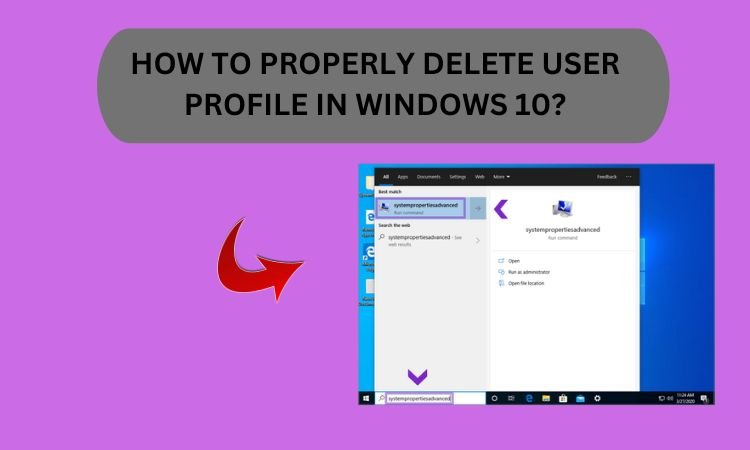
Overview: Although removing a user profile from Windows 10 appears simple, it is important to do it in the right way so that you can avoid losing undesired files, wasting storage space and having system errors. If you are using shared computers with several accounts or simply want to make your system free of cluttered old profiles this guide will help you on how to properly delete user profile in Windows 10 safely.
Here, we will talk about manual steps as well as automated steps like SysTools Data Wipe Software Free Download to delete user profiles in Windows 10 properly.
Steps to Properly Delete User Profile in Windows 10
Step 1: Backup Your Important Data
Before you delete a user profile, always remember to copy any critical files and data. After this step has been taken in deleting the profile, all related files attached to the profile such as documents, images as well as configurations will be removed from existence.
Step 2: Access System Properties
On the desktop or in File Explorer, right-click on this PC icon.
Choose Properties.
On the left-hand side, click on Advanced system settings.
In the System Properties window, click Settings under the User Profiles section within the Advanced tab.
Step 3. Now, Select and Delete the Profile
The list of user profiles available on the system can be found in the User Profiles window.
Choose the profile you intend to remove.
Click on Delete.
You will be prompted to confirm this action.
Step 4. Cleanup remaining files
It is important that we verify that nothing remains after deletion of the user profile. You might go into C:\Users\ and see if there are files left over from the deleted profile. If they are still there, you need to remove them by yourself.
Step 5. Restart your Computer
To finish the procedure, reboot your PC. Doing this guarantees that no alteration goes unrevised and the profile is totally eliminated from the storage.
Properly Delete User Profile in Windows 10 - Benefits
Valuable disk space can be increased by removing unused profiles.
Clutter may be reduced by deleting outdated profiles which can also improve system speed.
It also guarantees that old profiles with their sensitive data are deleted forever.
Adhering to the right process minimizes the chances of experiencing system errors associated with orphaned user files.
Delete User Profile - Limitations
After the profile has been deleted, the data can never be recovered unless there was a backup done before.
Some system profiles or admin profiles may not be deleted through normal procedures.
Sometimes some files associated with that profile may not be completely deleted thus requiring manual cleanup.
Properly Delete User Profile in Windows 10 - Prime Tip
In Windows 10, you can’t just delete a user profile without thinking of its security first. The complete removal of this profile from your device should entail removing all its related data. If you have personal files that are confidential, or if you want to give someone else the equipment, then this is an important step to follow. If you go ahead and delete the user account normally, there may still be traces of the individual's data on your computer. So, to ensure secure deletion you can use SysTools Data Wipe Software to permanently erase all data associated with the profile.
Conclusion
Properly delete user profile in Windows 10 computers demands extreme caution. When the right procedures are followed, this results in total elimination and hence creates space, boosts efficiency of the operating system and ensures that safety measures are taken. Before you can go any further with the procedure, ensure there is a backup for any crucial information; afterwards check for any possible leftover data erasing it last. Through these requirements, user’s computer profiles will be handled effectively and securely even when using it in Microsoft Windows 10.













