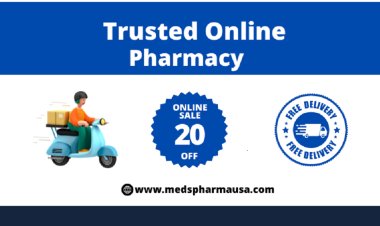How to Create QR Codes for Free with Quick Code
In today’s digital age, QR codes are more than just a trendy gimmick; they are a practical tool that bridges the gap between physical and digital content.
Share this Post to earn Money ( Upto ₹100 per 1000 Views )
In today’s digital age, QR codes are more than just a trendy gimmick; they are a practical tool that bridges the gap between physical and digital content. Whether you’re a business owner, marketer, or just someone who wants to streamline sharing information, creating QR codes can be incredibly beneficial. And the best part? You can create them for free using Quick Code. In this post, we’ll walk you through the simple steps to generate QR codes without spending a dime.
What is Quick Code?
Quick Code is a user-friendly website designed to help you generate QR codes effortlessly. With its intuitive interface, you can create high-quality QR codes in just a few clicks, making it perfect for both beginners and experienced users.
Why Use QR Codes?
Before diving into the how-to, let’s quickly review why QR codes are so useful:
- Easy Access: QR codes make accessing websites, contact information, and other digital content quick and easy.
- Marketing Tool: They can be used in marketing campaigns to direct users to landing pages, promotions, or social media profiles.
- Versatility: From event tickets to product packaging, QR codes can be applied to virtually any medium.
How to Create a QR Code for Free Using Quick Code
Creating a QR code with Quick Code is straightforward and doesn’t require any special software. Here’s a step-by-step guide:
- Visit Quick Code: Open your web browser and navigate to Quick Code’s website.
- Choose Your QR Code Type: Quick Code offers several options for what your QR code can contain. Whether you want to link to a website, display a message, or even encode a contact card, select the type that suits your needs.
- Enter Your Information: Input the necessary details depending on the QR code type you’ve chosen. For instance, if you’re creating a URL QR code, simply paste your website’s URL into the provided field.
- Customize Your QR Code (Optional): If you want your QR code to stand out, Quick Code allows you to customize colors and add logos. Personalizing your QR code can enhance brand recognition and appeal.
- Generate and Download: Once you’re satisfied with the setup, click the “Generate” button. Your QR code will appear on the screen, ready for you to download and use.
Tips for Effective QR Codes
- Test Before You Print: Always scan the QR code with a mobile device before using it widely to ensure it directs to the correct information.
- Keep It Simple: Avoid cluttering your QR code with too much customization. A clean, simple design ensures better scannability.
- Position Wisely: Place your QR code in a location where it’s easily visible and accessible to your target audience.
Conclusion
Creating QR codes has never been easier, thanks to tools like Quick Code. With its free and straightforward service, you can quickly generate QR codes that enhance engagement and streamline access to your digital content. So, whether you’re promoting your business, organizing an event, or simply sharing information, give Quick Code a try and see how it can simplify your digital needs.
For more information and to start creating your free QR codes, visit Quick Code today!