Guide on How to Backup Rogers Email to Gmail Account
Learn how to how to backup Rogers email to Gmail with manual method & Rogers to Gmail Tool that can export emails from Rogers to Gmail account.
Share this Post to earn Money ( Upto ₹100 per 1000 Views )
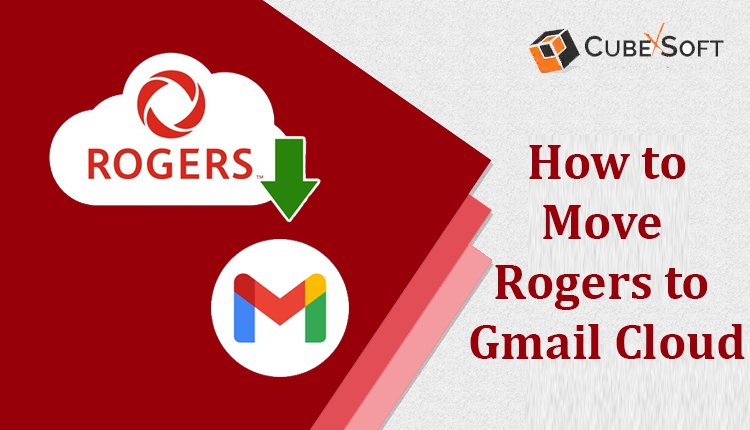
In today’s fast-paced digital world, email remains a crucial communication tool for both personal and professional purposes. With various email providers offering their services, switching from one platform to another or consolidating emails has become a common necessity. One such case is the need to backup Rogers Email to Gmail. This blog will walk you through the process on how to backup Rogers Email to Gmail, highlighting why this backup is essential and offering both manual and automated solutions.
Rogers is a well-known Canadian telecommunications company that offers email services to its customers. Rogers Webmail provides essential features like email sending/receiving, folder management, and spam filtering. However, it is often limited in functionality compared to modern, cloud-based email services.
Gmail, developed by Google, is one of the most popular email services globally. It offers advanced features like large storage capacity, superior spam filtering, integration with Google Workspace, and accessibility from various devices. Its reliability and user-friendly interface make it a preferred choice for many users.
Reasons to Backup Rogers Email to Gmail
- Better Accessibility - Gmail allows seamless access across devices with real-time synchronization.
- Enhanced Storage - Gmail offers significant free storage and affordable options for additional space.
- Advanced Features - Gmail’s features, such as email scheduling, labels, and smart categorization, improve productivity.
- Data Security - Google’s robust security measures ensure the safety of your emails.
- Ease of Transition - Migrating to Gmail can simplify managing multiple email accounts in one place.
Manual Method to Know how to Backup Rogers Email to Gmail
Follow these steps to manually transfer Rogers emails to Gmail -
Enable IMAP in Rogers Webmail -
- Log in to your Rogers Webmail account.
- Navigate to settings and enable IMAP access.
Enable IMAP in Gmail -
- Log in to your Gmail account.
- Go to “Settings > See all settings > Forwarding and POP/IMAP.”
- Enable IMAP and save changes.
Configure Rogers Email in Gmail -
- In Gmail, go to “Settings > Accounts and Import.”
- Click on “Add a mail account” under “Check mail from other accounts.”
- Enter your Rogers email address and follow the prompts to configure the IMAP settings.
Start Import -
- Once configured, Gmail will begin importing emails from your Rogers account. The process may take time depending on the size of your mailbox.
Drawbacks of the Manual Method
- Time-Consuming - Manually setting up IMAP and importing emails can take hours, especially for large mailboxes.
- Limited Control - The manual method lacks customization options for selecting specific emails or folders.
- Error-Prone - Incorrect settings can lead to failed imports or partial backups.
- No Incremental Backup - If you receive new emails after the import, they won’t be automatically transferred.
- Technical Challenges - Non-technical users might find the process complicated and challenging to execute.
How to Backup Rogers Email to Gmail on Alternative Solution
To overcome the limitations of the manual method, the CubexSoft Email Backup Tool provides a seamless and efficient solution for backing up Rogers Email to Gmail. This tool is designed for both technical and non-technical users, ensuring a hassle-free experience.
Why Choose the Rogers Email to Gmail Tool
- Selective Backup - Backup specific emails or folders using advanced filters like date range, subject, and more.
- Multiple Formats & Webmail - Save emails in various formats, including PST, EML, MBOX, PDF, Gmail, Office 365, Exchange Server, IMAP Server, Yahoo Mail and many more options.
- User-Friendly Interface - The intuitive design makes it easy to navigate and operate.
- Fast Performance - Complete the migration process quickly and efficiently, even for large mailboxes.
- Compatibility - Works with all major email services and versions of Windows and Mac OS.
Conclusion
Backing up Rogers Email to Gmail ensures enhanced accessibility, security, and productivity. While the manual method is an option, its drawbacks make it less ideal for most users. The Rogers to Gmail Tool offers a reliable, efficient, and user-friendly alternative, making the backup process straightforward and stress-free. By using this tool, you can save time and safeguard your valuable email data seamlessly.







