8 Super Speedy Google Analytics Shortcuts to Master
Share this Post to earn Money ( Upto ₹100 per 1000 Views )
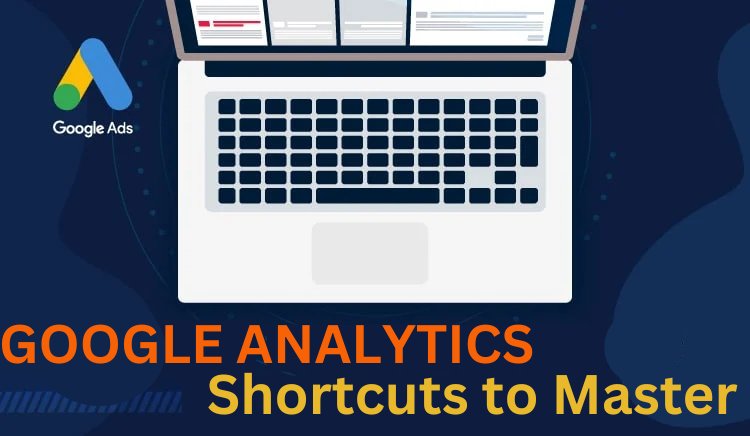
Google Analytics is essential for tracking and improving online performance, but navigating it can sometimes feel like swimming through quicksand. Whether running an SEO marketing campaign, managing Google Ads, or working at a digital marketing agency, time is of the essence. We’ll show you 8 Google Analytics shortcuts to help you save time, avoid hassle, and focus more on growth and strategy. Think of these shortcuts like cheat codes—they won’t change the game but will make it easier to win!
Why Use Shortcuts in Google Analytics?
Google Analytics is packed with useful tools, but without knowing the right shortcuts, you might get bogged down in endless menus and reports. Whether you handle PPC management, SEO marketing, or Google Ads campaigns, the goal is the same — get actionable data quickly and efficiently. These shortcuts simplify tasks and let you spend more time on strategy instead of data wrangling.
Shortcut #1: Saved Reports
Saved Reports lets you store frequently used reports, so you don’t have to recreate them every time. If you regularly check website traffic, conversions, or campaign performance, this shortcut will save you hours.
How to Use:
- Set up a report with relevant filters (e.g., organic traffic or ad performance).
- Save it and schedule it to arrive in your inbox regularly.
Shortcut #2: Custom Dashboards
Custom Dashboards give you a snapshot of your key metrics all in one place. Instead of sifting through individual reports, you can build a dashboard focused on your business priorities — whether it’s SEO experts, PPC, or Google Ads performance.
How to Create:
- Add widgets for traffic sources, bounce rates, conversions, and campaign metrics.
- Customize dashboards for specific clients or projects and share them easily.
Shortcut #3: Automated Email Reports
Google Analytics lets you schedule automated email reports to send at regular intervals. This is especially useful for teams managing multiple clients or Google Ads campaigns.
How to Set Up:
- Go to any saved report or dashboard.
- Click “Share” and select the frequency (daily, weekly, monthly).
Shortcut #4: GA4 Keyboard Shortcuts
Google Analytics 4 (GA4) offers several time-saving keyboard shortcuts that let you switch between reports or date ranges instantly.
Key Shortcuts:
- Shift + S: Search across the platform.
- Shift + D: Change the date range.
- Open the full list of available shortcuts.
These shortcuts make navigation smooth, especially if you manage multiple campaigns or reports.
Shortcut #5: Custom Alerts for Metrics
Setting up Custom Alerts notifies you whenever important metrics fluctuate — like a sudden drop in traffic or a spike in conversions.
How to Create an Alert:
- Go to the “Admin” section and select “Custom Alerts.”
- Set parameters (e.g., a 20% drop in Google Ads conversions).
- Get notified via email or text.
This proactive approach ensures you can address issues before they escalate.
Shortcut #6: Segments for Audience Insights
Segments allow you to isolate specific user groups, like mobile visitors or users coming from social media services. This shortcut helps you drill deeper into audience behavior and adjust your campaigns accordingly.
Pro Tip:
Compare multiple segments side-by-side to see how various audience types perform differently across campaigns.
Shortcut #7: Attribution Models
Attribution models let you understand which channels or campaigns contribute the most to conversions. Instead of relying on default models, experiment with various attribution models (like last-click or data-driven).
Use Case:
If you’re managing PPC campaigns, attribution models help you identify the most effective touchpoints for future ad investments.
Shortcut #8: Linking Google Ads with Analytics
By linking Google Ads with Google Analytics, you get more detailed insights into how your ads are driving traffic and conversions. This integration enables you to see user behavior after clicking on your ads.
How to Link:
- Go to “Admin” and click on “Google Ads Linking.”
- Select the relevant Ads account and link it to Analytics.
Once connected, you’ll gain access to metrics like session duration and bounce rates for ad-generated traffic.
Bonus Tips for SEO and PPC Performance
- Use Real-Time Reports: Monitor traffic spikes during campaigns or promotions.
- Track Site Search Behavior: Find out what users search for on your website.
- Monitor Landing Pages: Ensure your best-performing pages align with ad campaigns.
These bonus tips complement the shortcuts, ensuring you always stay ahead in SEO marketing and PPC management marketing.
Common Mistakes to Avoid
- Ignoring GA4 Tools: Many users still rely on Universal Analytics. Familiarize yourself with GA4 to leverage its new features.
- Not Setting Alerts: Alerts keep you informed of sudden changes — don’t skip this step!
- Using Default Attribution Only: Explore other models to get a complete picture of your campaigns’ effectiveness.
Conclusion
Google Analytics may seem complex, but these 8 powerful shortcuts make it more manageable. By using Saved Reports, Custom Dashboards, Keyboard Shortcuts, and other tricks, you’ll save time and improve decision-making. Whether you run a digital marketing agency, handle Google Ads, or focus on PPC management, these shortcuts will streamline your analytics process and help you deliver better results faster.
















